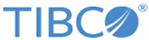GUI Grids
A grid summarizes information about a category of objects in the realm. Rows present objects as rectangles. Columns present details of an object.
Levels
A row of the grid can contain a series of nested rectangles, called levels. Horizontally, levels visually group a set of details across several columns. Vertically, levels visually group a set of related items within an object.
For example, the Applications grid shows application definitions at level 1, their endpoints at level 2, and the transport definitions that implement those endpoints at level 3 (along with details about the parameters of those transports).
You can vertically collapse and expand a level by clicking the triangle icon in the upper left corner of its rectangle.
Columns
A column heading in boldface type indicates that the column is always visible in the grid. A column heading in lighter type indicates that you can hide or show the column.
Clicking on a column heading or its sort-order icon sorts the grid according to the contents of that column.
Sorting on columns in deeper levels of the grid can result in separate rows that represent the same object at a shallower level. For example, in the Applications grid, consider an application definition that implements an endpoint with three transports. After sorting on the Application column, the grid shows those transports as three rectangles at level 3 within a single endpoint rectangle at level 2, within a single application rectangle at level 1. However, after sorting on the Transport column, the grid shows three separate application rectangles with the same application name at level 1, the same endpoint name at level 2, and the three different transport names at level 3.
Menu
Adding Objects
In edit mode, you can add new objects to a grid.
To add an object at level 1, click the plus icon at the upper left corner of the grid.
To add a child object, select the Add command in the menu of the enclosing rectangle.
Deleting Objects
In edit mode, you can delete objects from the grid. Select the Delete command in the menu of the object's rectangle.
Pagination
When a grid contains many object rows at level 1, it automatically divides them into pages. Page selector buttons at the bottom of the grid indicate the current page. To view another page, click the corresponding button.
When a deeper level contains many object rows, the grid automatically divides them into groups. Arrow buttons at the top of the level's column indicate the object rows that level currently displays. To view another group of rows, click these arrow buttons.
When the number of object rows in a level fills more than two groups, you can search for objects using the item name in the level's column, and you can sort the rows in that level by object name.