Installing TIBCO FTL Message Switch Software on a Virtual Machine
This procedure is the final task in creating a virtual machine for developing and testing software for TIBCO FTL Message Switch hardware.
The preceding tasks have prepared the environment for the installation of TIBCO FTL Message Switch software.
Prerequisites
Procedure
Copyright © Cloud Software Group, Inc. All Rights Reserved.