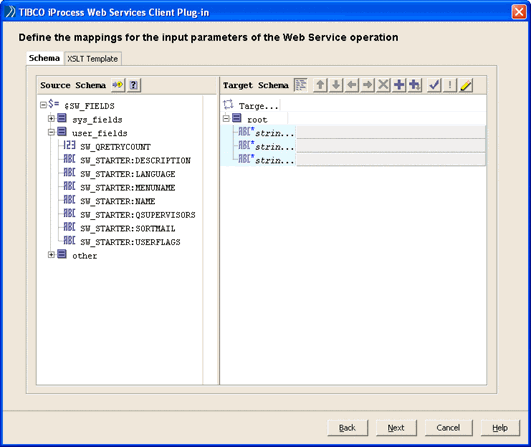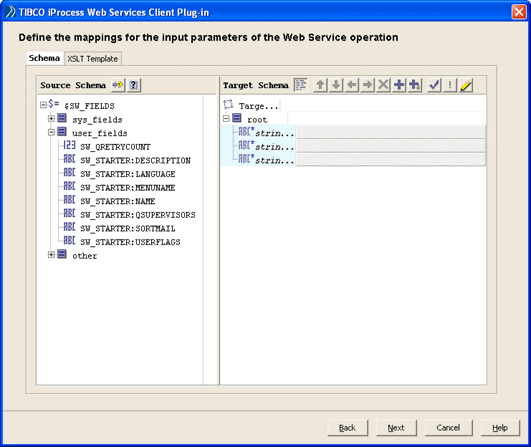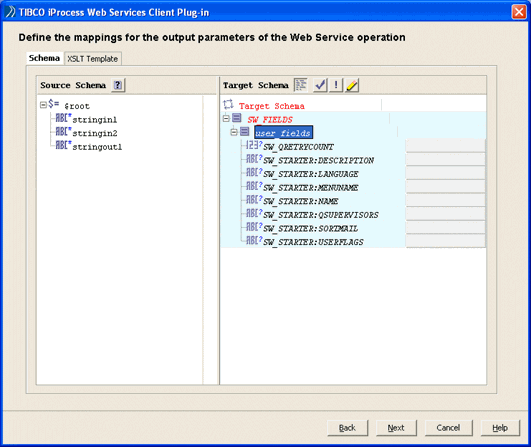Use the XML Mapper to Define the Input/Output Mappings (Optional)
If your Web Service operation uses complex data types using SOAP/HTTP, you can use the XML Mapper to specify which input and output fields are populated with data at runtime.
|
1.
|
The schema mapping dialog is displayed. |
|
2.
|
On the Schema tab, The XML Mapper displays the source schema on the left (iProcess Engine) and the target schema on the right (Web Service). To map fields, expand the fields and simply drag the iProcess Engine field to the Web Services field to create the mapping. |
The XML Mapper automatically generates the XSLT based on the mappings that you select.
Note the following points that also apply when mapping from a Web Service to the iProcess Engine:
|
—
|
Mapping must be completed correctly because if there are any errors you will not be able to proceed with the next dialog (any errors are displayed in a dialog when you click Next). The XML Mapper highlights in yellow mappings that can cause problems at runtime. Similarly, mandatory elements that have not mapped are shown in red. You can also click the button to check and repair any errors. |
|
—
|
Elements in iProcess Engine array fields start at 0. However, XML arrays start at 1. This means that if you map an iProcess Engine array field to a Web Service field, the 0 array field element from the iProcess Engine array field is mapped to the 1 array field element in the Web Service field. |
|
—
|
Dates must be entered in XML format and not in iProcess format. |
|
—
|
When mapping date and time iProcess fields, the data mapper will show these yellow to indicate a possible error. This, and date/time errors in the Mapper Check and Repair dialog, can be ignored as, at runtime, the mappings are interpreted correctly. |
When you have a choice of elements in the target schema, it is indicated as follows:
In this example, you must choose whether you want to map to the Claim, Payment or Policy Element of the target schema. To do this:
-
Highlight the choice and click the button at the top of the dialog.
-
Select Element from the Statement Type list.
-
Select the required type from the Suggested list.
The elements available for mapping are then displayed.
|
3.
|
Click the XSLT Template tab to view the XSLT you have created as a result of the field mappings you have set in the Schema tab. |
|
4.
|
Click Next to continue. If the Web Service operation that you are calling enables responses, you can define the output data. The Define the Web Service to iProcess Engine Mappings dialog is displayed. |
|
—
|
The Define the Web Service to iProcess Engine Mappings dialog enables you to define the output mappings so that data is returned from the Web Service to the iProcess Engine case. Click the Schema tab to use the XML Mapper to define the field mappings between the Web Service and the iProcess Engine procedure. This means that you can specify which iProcess Engine fields are populated with the return data from the Web Service at runtime. To map fields, simply drag the Web Service field to the iProcess Engine field to create the mapping. |