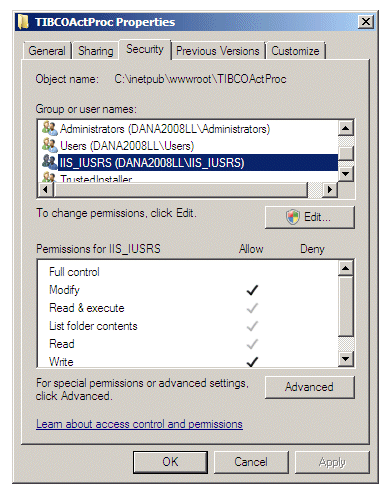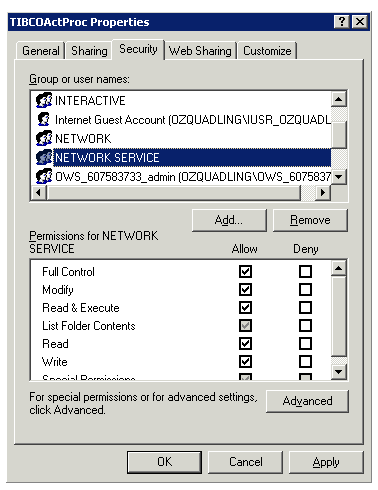Configuration if Using IIS to Host a .NET Action Processor
The following are configuration functions you must perform if you are using IIS to host a .NET Action Processor.
Note that these tasks are required only after an initial installation; if you have upgraded, these configuration changes should have already been made.
| • | Give the IIS_IUSRS group modify permission to the Action Processor installation directory — see Give the IIS_IUSRS Group Modify Permission to the Action Processor Installation Directory. |
| • | Specify the Application Pool Identity and Give that User Full Control to the Action Processor Installation Directory — see Specify the Application Pool Identity and Give that User Full Control to the Action Processor . |
| • | Convert the Action Processor’s virtual directory to an application — see Convert the Action Processor’s Virtual Directory to an Application. |
| • | Change the location of the Action Processor log file — see Start the Website to Start the Action Processor. |
| • | Start the website to start the Action Processor — see Start the Website to Start the Action Processor. |
Give the IIS_IUSRS Group Modify Permission to the Action Processor Installation Directory
Note that this task is required only after an initial installation; if you have upgraded, this configuration change should have already been made.
The IIS_IUSRS group must be given modify permissions to the Action Processor installation directory. To do this:
| 1. | Right click on the directory that was created by the installer for the Action Processor files (TIBCOActProc in this example) and select Properties. |
| 2. | On the Security tab, check to see if the IIS_IUSRS group account has modify permissions. If necessary, add the "IIS_IUSRS" group account and give it modify permissions: |
Specify the Application Pool Identity and Give that User Full Control to the Action Processor
Note that this task needs to be performed only if this is the initial installation (if this is an upgrade, the permissions from the previous installation should still be correct).
This procedure uses the NETWORK SERVICE user as the application identity, as it is a built-in and available user, although you can use another user if desired.
The user that is specified as the application identity must be given full control permissions to the Action Processor installation directory so that it can write to the Action Processor log file. To do this:
-
In Internet Information Services (IIS) Manager, select Application Pools in the left pane.
-
Choose the application pool to use from the center pane.
-
In the right pane, click Advanced Settings.
-
On the Advanced Settings dialog, select the browse button in the field to the right of the Identity field.
-
On the Application Pool Identity dialog, choose NetworkService (or a different user account if you are using one other than Network Service) from the Built-in Account list, then click OK.
-
On the Advanced Settings dialog, click OK.
-
In the left pane of IIS Manager, right click on the Action Processor folder (TIBCOActProc in this example) and select Edit Permissions.
-
On the Security tab, check to see if the NETWORK SERVICE account has full control permissions. If necessary, add the “NETWORK SERVICE” user account and give it full control permissions:
Convert the Action Processor’s Virtual Directory to an Application
Note that this task is required only after an initial installation; if you have upgraded, this will already have been done.
You must convert the virtual directory being used by the Action Processor to an application. To do this:
-
From IIS Manager, right click on the virtual directory being used for the Action Processor and select Convert to Application from the drop-down menu:
-
From the Add Application dialog, leave all default values and click OK.
The icon for the virtual directory changes to indicate it is now an application. For example:
Start the Website to Start the Action Processor
Starting the website on which your .NET Action Processor is hosted starts the Action Processor.
To start the website, in IIS Manager, right click on the website hosting your Action Processor, then select Start.
If for some reason, the website had not been previously stopped, stop it now, then restart it.