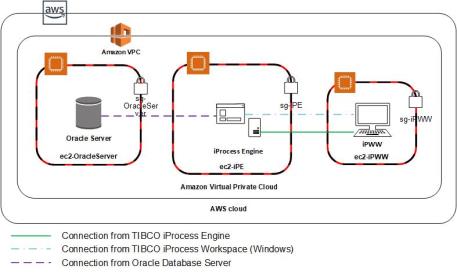Configuring Security Groups When iProcess Workspace (Windows) Is Installed in AWS
To connect to TIBCO iProcess Engine and configure security groups, perform the following steps:
| 1. | Start an Elastic Compute Cloud (EC2) instance in your Virtual Private Cloud (VPC). |
| 2. | Name the created instance ec2-OracleServer and install the Oracle Database Server on this instance. |
| 3. | Start a second EC2 instance in your VPC. |
| 4. | Name the created instance ec2-iPE and install iProcess Engine on this instance. |
| 5. | Start a third EC2 instance in your VPC. |
| 6. | Name the created instance ec2-iPWW and install iProcess Workspace (Windows) on this instance. |
| 7. | Create the following security groups for all three EC2 instances. |
| — | sg-OracleServer for the ec2-OracleServer instance. |
| — | sg-iPE for the ec2-iPE instance. |
| — | sg-iPWW for the ec2-iPWW instance. |
| 8. | Configure sg-OracleServer |
| a. | Specify a custom TCP rule so only the machines on an external domain can access the Oracle Database Server (The default port is 1521.) |
| b. | Specify a rule on ec2-OracleServer for iProcess Engine to communicate with the database server. |
|
Type |
Protocol |
Port Range |
Source |
Description |
|
|
Custom TCP Rule |
TCP |
22 |
Custom |
192.0.2.0/32 |
SSH to access the VM |
|
All TCP |
TCP |
0-65535 |
Custom |
sg-iPE |
To allow traffic from members of sg-iPE |
|
Oracle Database Server |
TCP |
1521 |
Custom |
192.0.2.0/32 |
To access the Oracle database from an external machine |
| 9. | Configure sg-iPE |
| a. | Specify a rule on ec2-iPE for the database server to communicate with iProcess Engine. |
| b. | Specify a rule on ec2-iPE for iProcess Workspace (Windows) to communicate with iProcess Engine. |
|
Type |
Protocol |
Port |
Source |
Description |
|
|
Custom TCP Rule |
TCP |
22 |
Custom |
192.0.2.0/32 |
SSH |
|
All TCP |
TCP |
0-65535 |
Custom |
sg-OracleServer |
To allow traffic from members of sg-OracleServer |
|
All TCP |
TCP |
0-65535 |
Custom |
sg-iPWW |
To allow traffic from members of sg-iPWW |
| 10. | Configure sg-iPWW |
| a. | Specify a rule on ec2-iPWW for iProcess Engine to communicate with the iProcess Workspace (Windows). |
| b. | Specify Remote Desktop (RDP) rule for access to ec2-iPWW from an external domain. |
|
Type |
Protocol |
Port Range |
Source |
Description |
|
|
RDP |
TCP |
3389 |
Custom |
192.0.2.0/32 |
Remote Desktop Connection |
After configuring these security groups, your setup looks something like the following illustration.