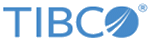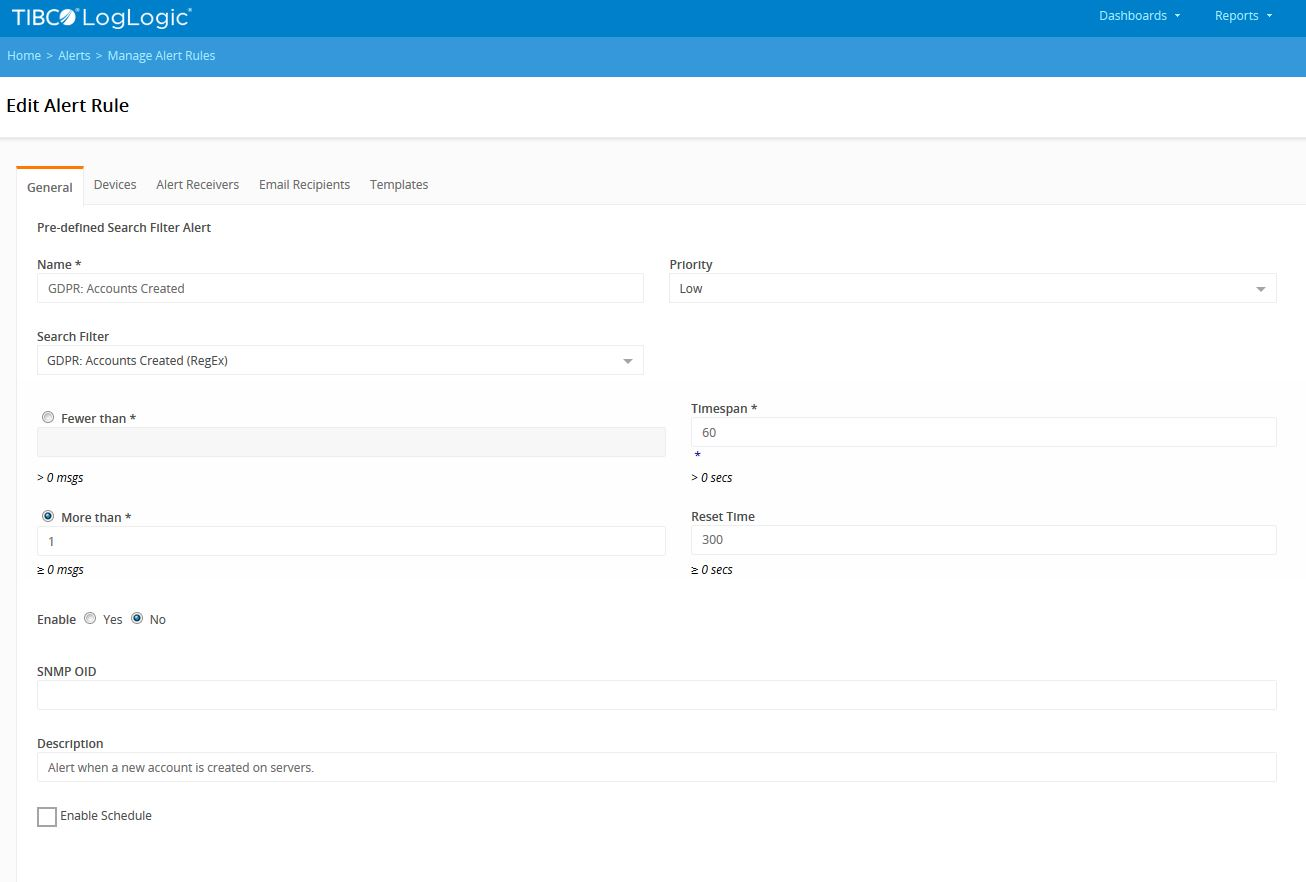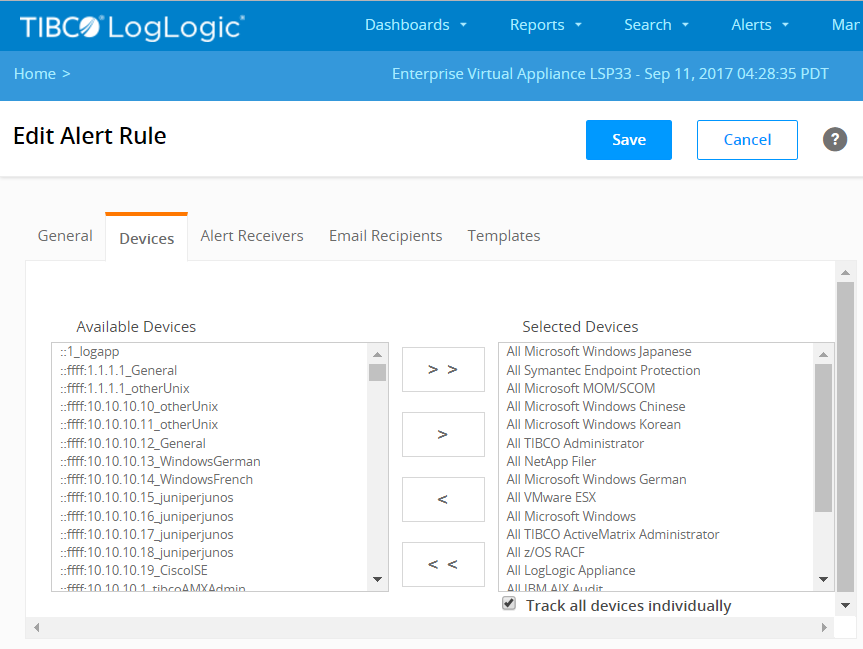By default, the compliance suite alerts have pre-configured information to help you get started. In some instances, you can simply enable the alert because the default settings are aimed at capturing a broad range of alerts.
To enable alerts, you can set the
LogLogic LMI appliance to notify SNMP trap receivers, as well as who receives an alert notification and how they receive it.
Procedure
-
From the navigation menu, select
.
-
Click the
Name of the alert.
-
On the
General tab, for
Enable select the
Yes radio button.
The following figure shows the
General tab for the
GDPR: Accounts Created alert.
-
Select the device or log source to be alerted on by completing the following steps. You can define alerts for all devices, a selection of devices, or a single device.
-
Click the
Devices tab.
-
In the
Available Devices text area, select the appropriate log sources (that is, devices) you want to monitor and be alerted on when an alert rule is triggered.
Note: If the
Show Only Device Groups setting is enabled on the appliance, then the
Available Devices text area lists only device groups. To enable or disable this feature, go to the
tab, scroll down to the
System Performance Settings section and modify the
Optimize Device Selection List option.
-
Click
Add All or
Add Selected Device(s).
The following figure shows the
Devices tab for the selected alert.
Available and Selected Devices
-
The appliance has the ability to generate a syslog message or an SNMP trap that is sent to an SNMP trap receiver when an alert rule is triggered. Select the alert receivers by completing the following steps:
-
Click the
Alert Receivers tab.
-
In the
Available Alert Receivers text area, select the appropriate alert receivers available for your
LogLogic LMI appliance or log source.
-
Click
Add All or
Add Selected Receiver(s).
-
Select the email recipients to be alerted with a notification email when an alert rule is triggered by completing the following steps:
-
Click the
Email Recipients tab.
-
In the
Available Users text area, select the appropriate email recipients.
The
Available Users text area lists all of the user accounts on the appliance.
-
Click
Add All or
Add Selected User(s).
-
Click
Update.
Copyright © Cloud Software Group, Inc. All rights reserved.