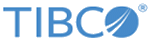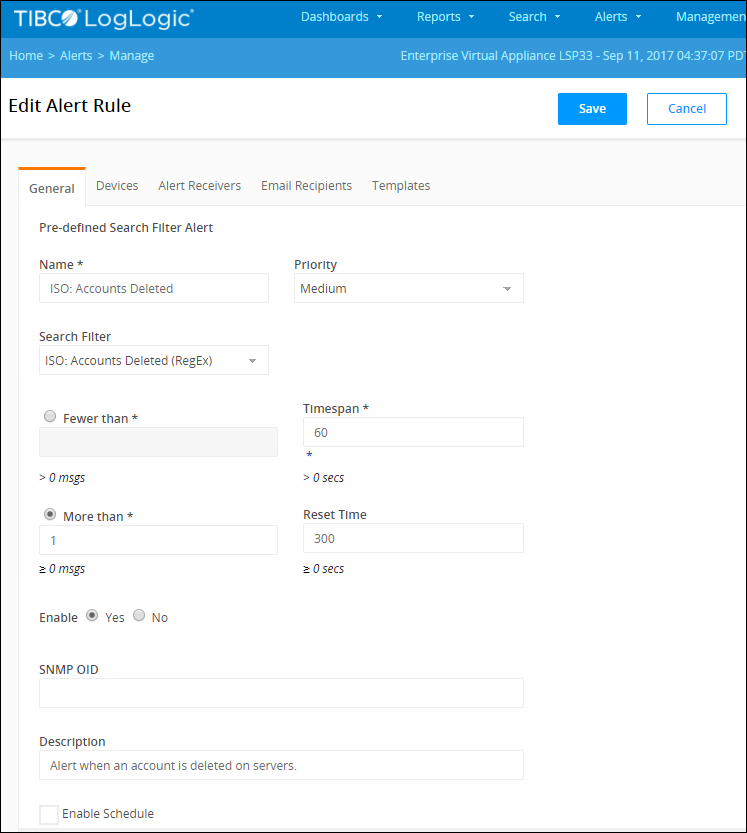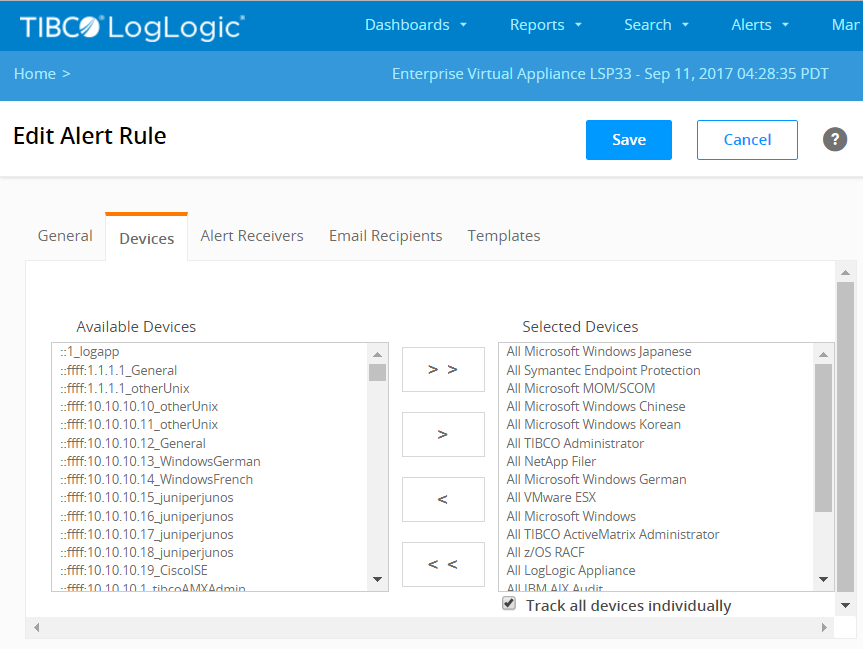By default, the compliance suite alerts have pre-configured information to help you get started. In some instances, you can simply enable the alert, because the default settings are aimed at capturing a broad range of alerts.
To enable alerts, you must set at least the devices to monitor, the SNMP trap receivers, as well as who receives an alert notification and how they receive it.
Procedure
-
From the navigation menu, select
.
-
Click the
Name of the alert.
-
On the
General tab, for
Enable select the
Yes radio button.
The following figure shows the
General tab for the
ISO: Accounts Deleted alert.
Accounts Deleted Alert
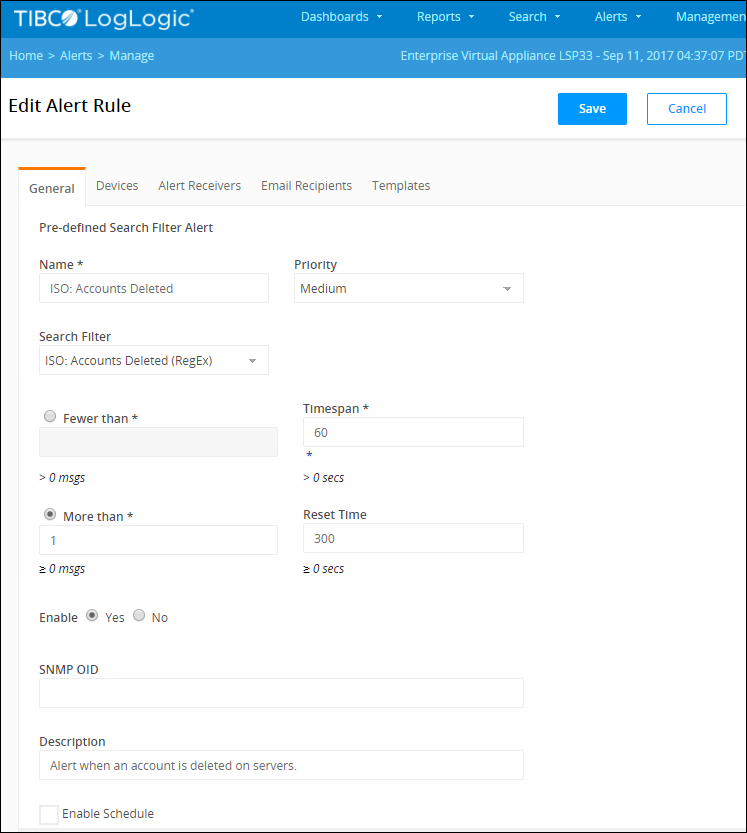
-
Select the device(s) to be alerted on by completing the following steps:
You can define alerts for all devices, a selection of devices, or a single device.
-
Select the
Devices tab.
-
In the
Available Devices text block, select the appropriate log sources (i.e., devices) you want to monitor and be alerted on when an alert rule is triggered. Click
Note: If the
Show Only Device Groups setting is enabled on the Appliance, then the
Available Devices text block lists only device groups. To enable or disable this feature, go to
tab, scroll down to the
System Performance Settings section and modify the
Optimize Device Selection List option
-
Add All or
Add Selected Devices.
The following figure shows the
Devices tab for the selected alert.
Available and Selected Devices
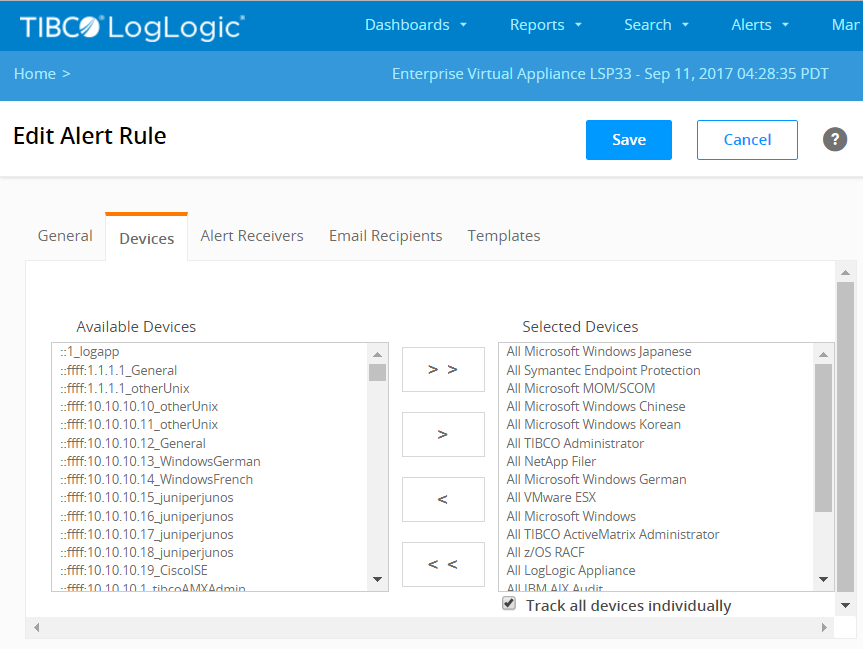
-
The Appliance has the ability to generate an SNMP trap that is sent to an SNMP trap receiver when an alert rule is triggered. Select the alert receivers available to your devices by completing the following steps:
-
Select the
Alert Receivers tab.
-
In the
Available Alert Receivers text block, select the appropriate alert receivers available for your devices.
-
Click
Add All or
Add Selected Receivers.
-
Select the email recipients to be alerted with a notification email when an alert rule is triggered by completing the following steps:
-
Select the
Email Recipients tab.
-
In the
Available Users text block, select the appropriate email recipients.
The
Available Users text block lists all of the user accounts on the Appliance.
-
Click
Add All or
Add Selected User(s).
-
Click
Update.
Copyright © Cloud Software Group, Inc. All rights reserved.