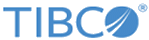Configuring the Java Security Settings
After updating your version of Java, use one of the following procedures to allow the Real Timer Viewer to be launched successfully.
If these steps are not followed when you run the Real Time Viewer after a Java update, its status remains as “waiting for connection”.
Procedure
-
On your Windows system, from
select
Java (64-bit).
-
In the Java Control Panel window, select the
Security tab.
-
Click the
Edit Site List button, enter your
LMI IP Address, and save. You can use either IPv4 or IPv6 address.
The
LogLogic LMI is added to the exception site list and when you run the Real Time Viewer the status is Connection Established.
Configuring the Settings if Java (64-bit) Does Not Exist
Procedure
- On your Windows system, from
select
Java.
- In the Java Control Panel window select the
Security tab.
- Set the Security Level to the lowest which allows all Java programs to run on your computer.
Copyright © Cloud Software Group, Inc. All rights reserved.