
|
Saves the report in a CSV format. You can view the file in Excel as a spreadsheet.
Note: The CSV file saves and displays a maximum of 10,000 lines. A generated report can contain more than this number.
|

|
Displays the report in HTML format in a new window. You can save the HTML file to your local machine.
Note: The HTML file saves and displays a maximum of 5,000 lines. A generated report can contain more than this number.
|

|
Saves the report as a PDF file. You can save the PDF file to your local machine. Viewing the generated report as a PDF only works for Adobe Acrobat Reader version 6.0 and higher.
Note: The PDF file saves and displays a maximum of 5,000 lines even though the generated report may contain more than this number.
|

|
Click to print all the items in the list.
|


|
Displays the first page or last page of detail for the device list.
|
|
|
- Displays the previous page of detail for the device list.
- Displays the next page of detail for the device list.
- To display details for a specific page, type a page number and click
GO.
Note: For certain pages that display this option, you can only view a set number of rows. To set the number of rows to view, use the
Personal Preferences tab.
|
| Log Source Status section (all of the following columns are sortable)
|
| Name
|
Name of your source device. The format for this field is
<collector domain id>_<ip address>_ <device type>, for example,
1_10.10.10.10._windows.
|
| IP Address
|
IP address for your source device.
|
| Type
|
Type of source device.
|
| Last Received Time
|
- For File based devices, time displayed shows the last event processed time
- For Syslog based devices, time displayed shows when the last event was received
|
| Collector Domain
|
This is the name used to identify each message sent from a specific device. This can either be the Collector Domain name added in the
TIBCO LogLogic® Universal Collector or the name specified in the
LogLogic LMI when the device was added.
|
| Total Message Count
|
The following types of messages counts:
- Total—Total number of messages processed for the specified device.
- 1 Min—Total number of incoming messages during the previous one minute period.
- 5 Min—Total number of incoming messages during the previous five minute period.
- 15 Min—Total number of incoming messages during the previous 15 minute period.
|
| 1 Min (Byte Rate/Sec)
|
Byte rate per second for each device during the previous one-minute period.
|
| Description
|
Description you defined for the Source Device in the
tab and the
tab.
If you selected the
Auto-identify Log Sources option in the
tab, the system displays that the source device is an auto-identified log source.
|

|
Updates the view of your devices. If auto-identify is enabled and the appliance detects new devices, refresh displays them in this view.
|
| Advanced Options
|
By default, all these options are displayed:
- Name
- IP Address - supports /prefix length <0-32> for IPv4 and / prefix length <0-128> for IPv6. The field supports the Classless Inter-Domain Routing (CIDR) notation for IPv4 and IPv6. Available options include:
- equals - only returns the pattern entered
- not equals - returns everything but the entered pattern
- in - several patterns may be entered separated by a comma, all matches are returned
- not in
- like - like behaves the same way as "in"
- not like
Note: The use of asterisks (*) is no longer supported.
- Type
- Last Received Time
- Collector Domain
- Total
- 1 Min
- 5 Min
- 15 Min
- 1 Min (Byte Rate/Sec)
- Description
Use the drop-down menu to view options in ascending or descending order.
|
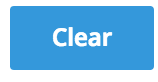
|
Deletes all text in the
Advanced Options text boxes.
|
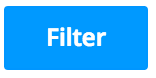
|
Executes with the defined
Advanced Options parameters.
|