Configuring the Appliance Settings
The Appliance tab lets you automatically create or update a user on different remote managed appliances.
This tab is applicable only to Management Stations or Management Appliances. It is available for LogLogic appliance-based users, and not for Active Directory users.
When appliances are selected for a user, any change to that user is automatically replicated to the selected appliances.
Note: User privilege on the remote appliance is required for the user to remotely control the appliance.
- When adding a user on a remote appliance, the User tabs are dependent on each other. You must complete the General, Privileges, and Device tabs before you can access the Appliances tab.
- When modifying a user, you can access any tab in any sequence, because the data in the tabs already exists and is fetched from when the user was added.
You can also add a user to a managed appliance by:
- Adding a user through direct access to the appliance
- Replicating the user information to other managed appliances from the tab.
To specify managed appliances that this user can access and to add user privilege for the remote appliance, perform the steps in the following procedure.
Procedure
Copyright © Cloud Software Group, Inc. All rights reserved.
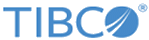
 .
.
 .
.