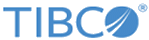Adding an Input Rule
Use the tab to add input rules and define your firewall settings.
New input rules are added to the bottom of the rule list. Input rules are processed in descending order. Therefore, if you add a rule that might be superseded by one of the higher rules in the list, you must first delete the higher rule for your new rule to be effective.
For example, a default input rule accepts all IP addresses with UDP port 514. If you add a rule denying access to a particular IP address (for example 180.22.21.5) using UDP and port 514, that rule is superseded by the higher default rule that accepts all input using UDP and port 514. To make your added rule effective, you must:
- Add a new rule denying 180.22.21.5 using UDP on port 514.
- Delete the default rule that accepts all IP addresses using UDP on port 514.
- To still accept all other IP addresses using UDP and port 514, add another new rule accepting all IP addresses using UDP on port 514.
Because this new “accept all” rule appears after the “deny 180.22.21.5” rule, both rules are executed. The appliance accepts input from all IP addresses using UDP on port 514 except 180.22.21.5.