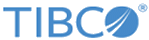Adding a New Device Type
Procedure
- Click Management > Device Types from the home page.
-
Click
Create.
The Add New Device Type window appears.
- To see Sample Messages over the last 5 minutes:.
- Limit the sample messages (10, 100, 1000) by clicking the drop-down arrow on the Limit To button.
- Limit the log source by entering a specific IP Address.
- In the Device Type Attributes area, enter a Name and a Description for the new Device Type.
- In the Regular Expression field enter a regular expression for the new Device Type, or click the Reload button to see Sample Messages displaying the Device Type token that you can use for the regular expression.
- The Transport Type is defaulted to the Network radio button. You can change to File Transfer, if appropriate.
-
Click
Enabled to enable the pattern and then click
Save.
The new Device Type name and description appears in the list of all Device Types.
Copyright © Cloud Software Group, Inc. All rights reserved.