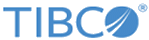Adding or Modifying Users on a Managed Appliance
Adding or modifying users on managed appliances involves the same tabs as on a single appliance, plus the Appliances tab.
The Appliances tab automatically creates or updates the user settings and privileges from the current appliance on the managed appliances selected in this tab.
You can also add a user to a managed appliance by:
- Adding a user through direct access to the appliance
- Replicating the user information to other managed appliances from the tab (see Replicating Users on a Managed Appliance)
The Appliances tab displays only on Management Stations. If you access another appliance through the Management Station, you cannot see the Appliances tab.
Procedure
Copyright © Cloud Software Group, Inc. All rights reserved.