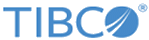Device Group Management
Use the Management > Devices > Device Groups tab to group log sources into a single virtual log source.
A log source must be part of the Available Devices list before it can be included in a group.
Device Groups are updated dynamically. For example, if you create a device group for all routers, and later add a new router to the appliance, the new router will be automatically added to your router device group. Click the List link from the Devices column to view the group membership information.
- To add a new device group, click the Add New button. The Add Device Group tab appears.
- To modify an existing device group, click the device group’s Name (on Devices tab). The Modify Device Group tab appears. Enter your changes and click the Update Device button.
- To remove a group from the appliance, select the group’s check box and then click the Remove button.
- Click the List link from the Groups column to view the group membership information.
If you are running a Management Station, you can multi-select and group log sources across appliances. These global groups are accessible only from the Management Station on which the global group is created. To view global groups in a search or report screen, you must select All Appliances for Appliance.
When a Management Station is reverted back to being a regular appliance, its global groups are still visible but can only be deleted. When the appliance becomes a Management Station again the global groups can be used and modified as before.