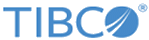Creating a new trend widget
Procedure
- Navigate to the Dashboards > My Dashboard > Widgets menu.
-
Click the icon to begin adding a widget.
The Widgets pane appears.
- Click the Trend icon. A list of existing trend widgets, if any, is displayed in the second pane.
-
Click the
Create New link to create a new widget.
The new widget settings pane appears.
- Enter the Name and Description of the widget.
- Select a saved search from the Search list as explained in the following table.
-
Specify the
Trend Range as explained in the following table.
-
Perform one of the following:
Copyright © Cloud Software Group, Inc. All rights reserved.