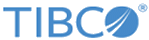Running Scheduled or Immediate SCP Backups
You can schedule an SCP backup or run an SCP backup immediately.
Procedure
Result
All backup sessions for that appliance are contained in that backup directory. For example:
$ ls -l total 24 drwxr-xr-x 7 root root 4096 Mar 30 11:10 . drwxr-xr-x 3 root root 4096 Mar 27 17:11 .. drwxr-xr-x 14 root root 4096 Mar 27 19:12 ll_bkup_session_1214586678_1238181143 drwxr-xr-x 14 root root 4096 Mar 27 21:27 ll_bkup_session_1238188349_1238189277 drwxr-xr-x 14 root root 4096 Mar 28 11:10 ll_bkup_session_1236038400_1238238608 drwxr-xr-x 14 root root 4096 Mar 29 11:09 ll_bkup_session_1238324400_1238324960 drwxr-xr-x 14 root root 4096 Mar 30 11:10 ll_bkup_session_1238410800_1238411403
Copyright © Cloud Software Group, Inc. All rights reserved.