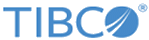Management of Bloks
A Blok is a contextual element or filter that fits with other elements to form a search query.
Build and save different Bloks that can be used in future searches rather than searching every time with the same filter.
For detailed information on how to search using Bloks, see Bloks.
You can manage all types of Bloks using the Blok management page.
On the toolbar, click the . From the Blok management page, you can perform the following tasks:
Finding Bloks
You can quickly find the desired Blok by typing the Blok name in the Find field. As you start typing the Blok name in the Find field, the Blok management page is automatically refreshed showing your selection.
Viewing Bloks based on filters
You can use filters to easily find Bloks. Click the View list to view all Bloks in the system.
Sorting Bloks
You can sort any column in ascending or descending order. Click on the column name or click the arrow (that is displayed on the right side of the column name when you click in the column) to sort the column.
Editing existing Bloks
Select the Blok name that you want to update. The Details panel opens on the right side of the page. Click the Edit link to update. For instructions, see Modifying a Blok.
You must update the aggregation rule to update the corresponding filter Blok.
Duplicating existing Bloks
Select the Blok name that you want to copy by selecting the check box located next to the
Name column and click
![]() to copy the Blok. Enter the new name in the
Name field and click
OK. You can now modify the Blok as per your need.
to copy the Blok. Enter the new name in the
Name field and click
OK. You can now modify the Blok as per your need.
Showing or hiding columns
You can show or hide columns, except the mandatory column, from the table . Click
![]() to view all available columns in the table. Select the check box to show the column. Clear the check box to hide the column from the table. The Blok management page is updated immediately.
to view all available columns in the table. Select the check box to show the column. Clear the check box to hide the column from the table. The Blok management page is updated immediately.
The Blok management page information is described in the following table: