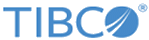Adding a Time Blok
If you usually search for events that are in the specific time range, you can create a custom time Blok for that time range and save it for later use.
Procedure
-
From the Search page, click
 located next to the Time field and click Select a date range to open a window.
located next to the Time field and click Select a date range to open a window.
- Specify the date and time in the From and To fields. Time must be in Hours and Minutes and click OK. The selected date and time range is displayed in the Time field. Alternatively, type in the time expression in the Time field. Content Assist shows you typeahead or contextual matches and completions for each keyword as you type it into the search field. To define a valid time statement, see Time Range Expressions.
-
To save a new time Blok, click
 next to the Time field and select Save as Blok. Alternatively, to add a new Blok, select New Blok.
next to the Time field and select Save as Blok. Alternatively, to add a new Blok, select New Blok.
-
In the Add new Blok window, enter the information in the following fields:
- Name: Enter the name of the Blok. It must be a unique name that consists of a single word with no special characters. This is a mandatory field.
- Description: Enter the description of the Blok.
- Source Statement: The statement of the source (time expression).
- Click Save to save the new time Blok. The new time Blok is added in the Choose Blok list.
Copyright © Cloud Software Group, Inc. All rights reserved.