Viewing Advanced Alerts
From the page, you can view all triggered alerts, and can acknowledge or filter them.
From the Alerts page, you can perform the following tasks:
- Acknowledge alerts
Acknowledging an alert indicates that you have recognized the alert. Once you acknowledge the alert, your user name gets associated with that alert. For instructions on how to acknowledge alerts, see Acknowledging Alerts.
- Delete alerts
You can select alerts from the list and delete them by clicking Delete.
- Auto-refresh the list of alerts
Click the down arrow next to the refresh
 button to set the refresh interval in seconds. Enter the time in seconds. The
Alerts table is refreshed as per the defined time interval. By default, it is refreshed every 30 seconds. Clicking the
Pause button halts refreshing, and the
Pause button changes to
Resume. Clicking
Resume resumes refreshing the list of alerts.
button to set the refresh interval in seconds. Enter the time in seconds. The
Alerts table is refreshed as per the defined time interval. By default, it is refreshed every 30 seconds. Clicking the
Pause button halts refreshing, and the
Pause button changes to
Resume. Clicking
Resume resumes refreshing the list of alerts.
- Filter alerts
You can quickly find the desired alert by typing the alert name in the Find field. As you start typing the alert name in the Filter field, the Alerts page is automatically refreshed showing your selection.
- View alerts based on filters
You can use filters to easily find alerts. Click the View list to view different filters.
- Sort alerts
You can sort any column in ascending or descending order. To sort by a column, click on the column name or the arrow next to the column name.
- Show or hide columns
You can show or hide columns, except the mandatory column, from the table. Click
 to view all available columns in the table. Select the check box to show the column. Clear the check box to hide the column from the table. The
Alerts page is updated immediately.
to view all available columns in the table. Select the check box to show the column. Clear the check box to hide the column from the table. The
Alerts page is updated immediately.
- View alert details
See also: Viewing Alert Details.
The following table describes the Alerts information displayed on the Alerts page:
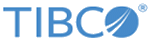
 indicates that the alert is acknowledged. Otherwise this field is blank.
indicates that the alert is acknowledged. Otherwise this field is blank.