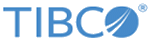Viewing Message Rate
The Message Rate tab shows the number of messages processed by the appliance over a 12-hour time period.
Procedure
- Choose Dashboards > System Status from the navigation menu.
- Click the Message Rate tab to view the Message Rate graph.
-
If you are viewing a larger version of the
Message Rate graph, click the back and forward buttons to display the number of messages during a specific time segment.
For additional information about the graph, see the following table.
-
Click the
Refresh button to update the
Message Rate graph.
To view message rate for a 30-day period, navigate to Dashboards > Advanced Dashboards > Advanced System Status. You can view Advanced Dashboards only if Advanced Features are enabled. To enable Advanced Features, contact your administrator.
Copyright © Cloud Software Group, Inc. All rights reserved.