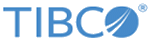Logging in to the Appliance
Procedure
Result
What to do next
- To add more user accounts, see the Managing Users section in the TIBCO LogLogic® Log Management Intelligence Administration Guide.
- To change the admin password later, see the User Preferences section in the TIBCO LogLogic® Log Management Intelligence User Guide.
Copyright © Cloud Software Group, Inc. All rights reserved.