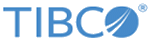You can view all defined data models, add new models, edit existing models, enable and disable models, and delete models.
From the
menu, you can perform the following tasks:
| Task
|
Description
|
| Filter configurations
|
You can quickly find the desired model by typing the model name in the
Find field. As you start typing a model name in the
Find field, the
Data Models page is automatically refreshed showing your selection.
|
| View models based on filters
|
You can use filters to easily find models. Click the
View list to view different filters.
|
| Sort models
|
You can sort any column in ascending or descending order on the
Data Models page. Click the column name or click the arrow (that is displayed on the right side of the column name when you click in that column) to sort the column.
|
| Show or hide columns
|
You can show or hide columns, except the mandatory column, from the table . Click
 to view all available columns in the table. Select the check box to show the column. Clear the check box to hide the column from the table. The
Data Models page is updated immediately. to view all available columns in the table. Select the check box to show the column. Clear the check box to hide the column from the table. The
Data Models page is updated immediately.
|
The
Data Models page information is described in the following table:
Data Models page information
| Column
|
Description
|
| Enable
|
Indicates if the model is enabled or disabled
- ON indicates enabled.
- OFF indicates disabled.
All enabled models can be searched using the source filter on the
Search tab.
|
| Name
|
The name of the source model
|
| Created by
|
The name of the user who created the model
|
| Date created
|
The date when the model was first created
|
| Last edited
|
The date when the model was last updated
|
Copyright © Cloud Software Group, Inc. All rights reserved.