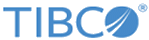Connecting the Virtual Appliance to a Network
Procedure
-
On the virtual appliance console, log in as user
root with password
logapp.
Once logged in, you are automatically set to read/write mode. There is no read-only console login.
- The first time you log in, change the root and toor passwords.
-
Configure the network settings:
-
Set the IP address and interface network settings of the virtual appliance.
Syntax:Example:
set ip <IP address> <netmask> <gateway> <ifdev>
For IPv6:set ipv6 <IPv6 address> <prefix> <gateway> <ifdev>
set ip 10.9.3.250 255.255.255.0 10.9.3.1 eth0
Example for IPv6:set ipv6 fd00::aaaa:a72:4a21 64 fd00::aaaa:a72:4a01 eth0
-
Save your changes by running the command:
> save
The necessary files are updated with these settings so that the network setting changes are permanent.
-
Set the IP address and interface network settings of the virtual appliance.
- When a list of interfaces appears, type the number of the interface that you want to use as the default gateway.
-
Type the number of the IP address to use to generate the Blue Coat certificate.
> <number of the interface>
The Blue Coat certificate for the interface configured is generated.The Blue Coat ProxySG device is designed to integrate protection and to control functions for Internet and intranet traffic without sacrificing performance and employee productivity.
Copyright © 2020. Cloud Software Group, Inc. All Rights Reserved.