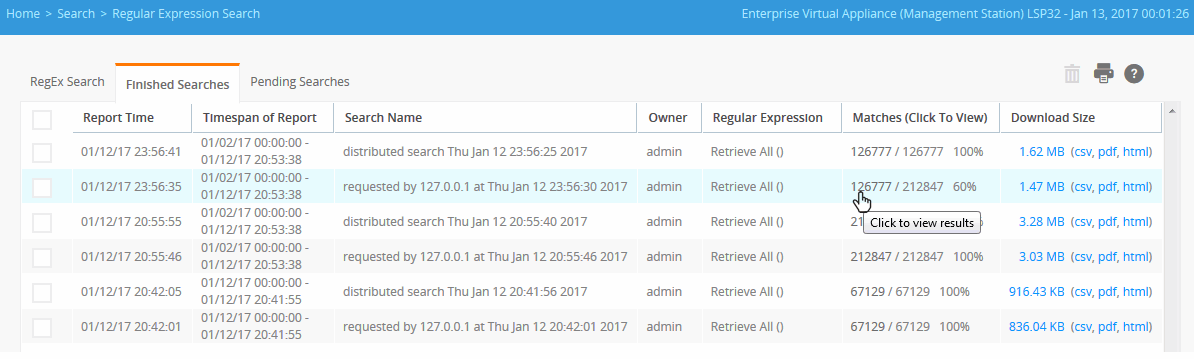RegEx Search Results
You can view pending, running, or finished searches in the Finished Searches or Pending Searches tabs under Search > Regular Expression Search.
To force a refresh of the tab and view the latest finished searches, click the tab name.
Finished Searches
To view the search results for any searches that have completed, click the Finished Searches tab.
To view the search results for a particular search, click its number of matches. The Matches column indicates a ratio of the number of matches found to the total number of log messages during the selected time period. For example, 126777/212847 in the Matches column indicates that 212847 messages were logged during the time period in the Timespan of Report column, and 126777 of those messages matched the search expression.
To view or download the search results in HTML, PDF, or CSV, click the format extension in the Download Size column.
Clicking the download size number downloads a .txt file that is compressed to a .txt.gz file, and hence, the size of the downloaded file is less than the download size displayed. The file size also varies depending upon the file type. The results are in raw text format with one log per line in the file and with no metadata added by LogLogic LMI to the file contents.
The CSV format data is downloaded as a .csv.gz file and decompresses to .csv. When opened in Excel, it contains five fields of metadata for each raw message.
To delete a past search from the Appliance, select its check box and click the Remove button.