| Saved Custom Report
|
Select a Custom Report from the drop-down menu.
If you do not have any saved Custom Reports, this field is grayed out. This option is useful to view real-time data with the specified parameters from your saved filter for a specific appliance.
|
| Device Type
|
Devices associated with the appliance.
|
| Source Device
|
IP address of the selected Device Type.
The drop-down menu contains the devices connected to the appliance.
|
| Highest Severity
|
Specify the selection of a set of syslog messages by their highest severity. Select this checkbox to filter the syslog messages of that severity.
|
| Search Filter
|
Define an expression used to limit information displayed from the devices.
Filter options are:
|
| Save Custom Report
|
Define and save frequently used search criteria for future use to execute a report against your real-time logs more quickly. Novice users can run reports with complex search criteria with minimal input.
Specify the following information:
- Report Name—A name for the report.
- Report Description—A brief description for other users to understand the type of information that this report generates.
- Share with Other Users checkbox — The default,
Share with Other Users option lets you make this Custom Report accessible for other users logging in to this appliance.
Click
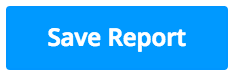 to save your changes. to save your changes.
|

|
Runs the filter and display the real-time log view.
|
