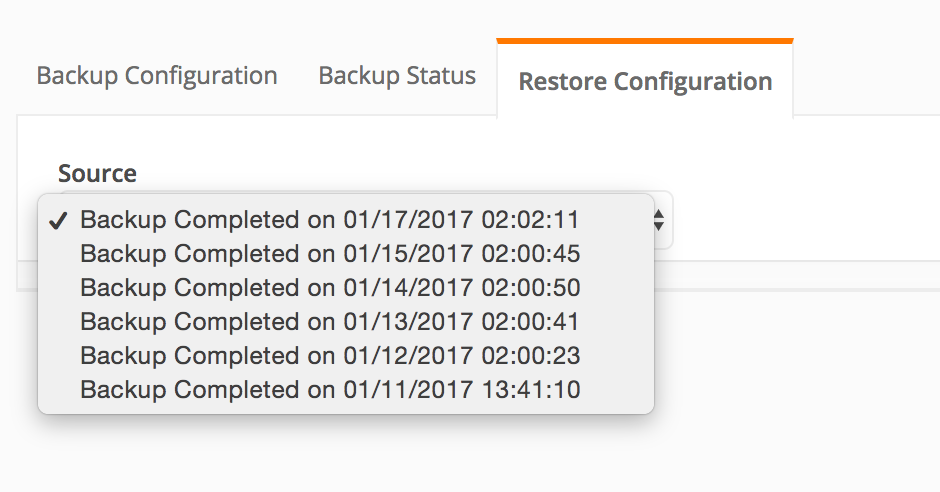You can only restore a backup to an appliance for which a backup configuration is already defined, and for which the backup configuration is identical to that on the backed-up appliance. For example, if the backup location was
/home/john/lmi-backup and options such as
Optimize or
Bypass disk space checking were used on the backed-up appliance, the same location and options must be used while configuring backup on the replacement appliance.
If the
Backup Method field on the
Backup Configuration tab is set to None, you cannot restore any data even if recently backed-up data is available.
Warning: Restoring from a backup, which was taken with an older version of
LogLogic LMI than the current version, is not supported.
For more information, see:
Note: When restoring to a new appliance, it must have the same IP address of the appliance from which you originally ran the backup.
Performing a restore overwrites the current log and configuration data on the appliance with the data stored in the backup. Data is automatically restored using the method (NFS or SCP) in which it was backed up.
Warning: The rsync version on the backup server must be higher or equal to the version running on the appliance. Otherwise the backup process will fail. To check the rsync version run the command:
rsync --version.
Data can be restored to any appliance, including the appliance from which it was backed up. However, if your intention is to move data between appliances, it is good practice to use the data migration feature and not backup and restore. For more information, see
Data Migration Between Appliances.
The
Restore Configuration tab
Source drop-down menu lists all available backups from which a restore can be performed. If no backups are available, the only menu entry is
NULL.
Note: If you select the
Config only check box on the
Backup Configuration tab, the Source list displays “config only backups”. If the
Config only check box is not selected, this list displays full backups.