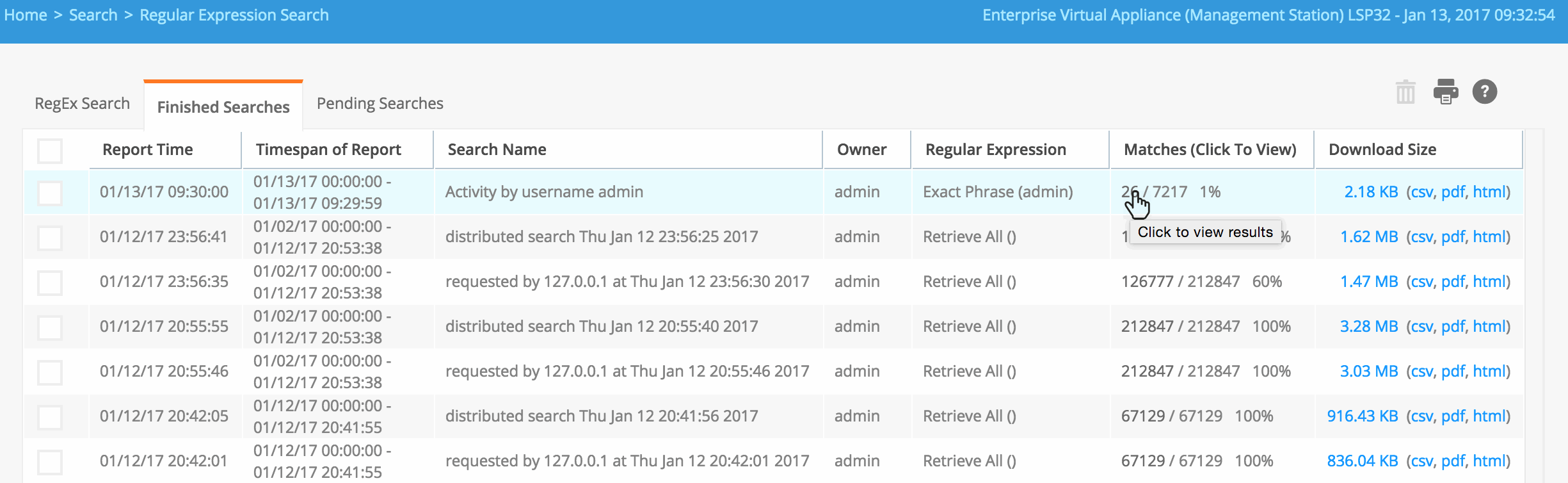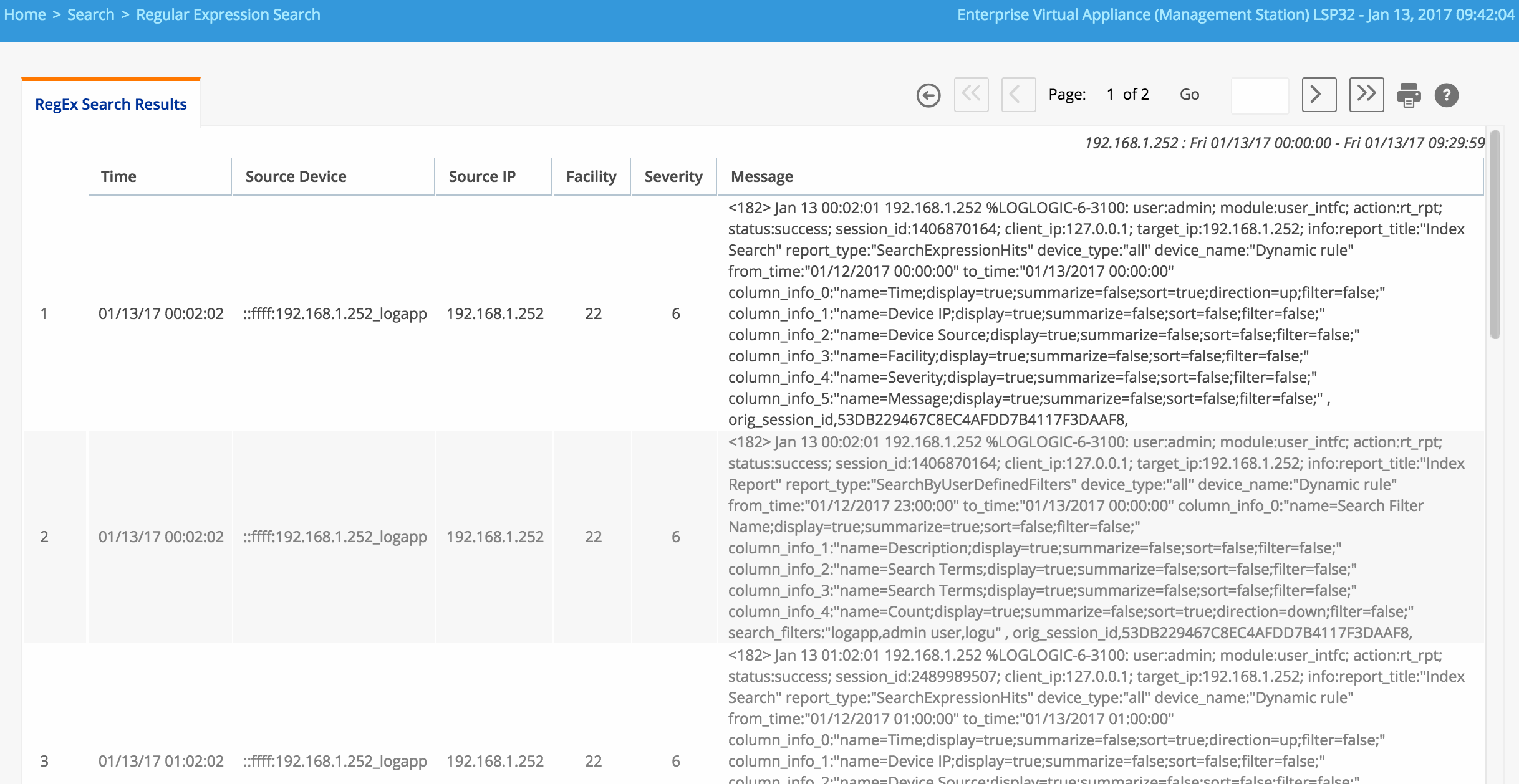Putting Your Logins Search Filter to Work
You must complete a few steps to start using your Logins search filter.
Procedure
- Select Regular Expression Search from the navigation menu.
- On the RegEx Search Filter tab that appears, select the Pre-Defined radio button.
- In the Pre-Defined text field (Select Expression), click the drop-down menu arrow, select Logins search, and click on the filter name. The filter form reloads and now displays Logins search in the Pre-Defined text field.
- Enter admin in the username text field to search for that class of user alone, or enter the wildcard * to search for logins from all users.
- Select a Start Time to run your Logins search (immediately in this example).
- Enter a name for your search in the Search Name text field.
- Click the Save Custom Report menu expansion arrow and enter a Report Name and Report Description, and select whether to Share with Others.
- Click Save Report.
- Click Run.
- Click the number of matches to see the detailed report of the logins by username admin.
Copyright © Cloud Software Group, Inc. All rights reserved.