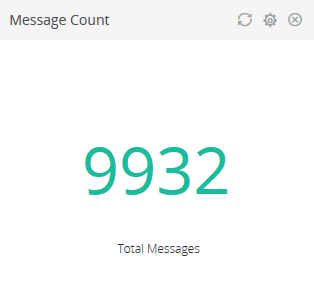| Query
|
Enter a search query. Enter USE to start an EQL statement and SELECT to start an SQL statement. You can search based on filter and time Bloks as well.
|
| Time
|
You can enter absolute and relative time ranges. Click
 to open a window that allows you to define a time range. to open a window that allows you to define a time range.
For example, enter -5h to display results that occur in the last 5 hours.
|
| Show value of
|
Define the column name. As you start typing in the field, the available matching column names are displayed. Choose the column name from the list.
|
| Unit
|
Define the appropriate unit. As you start typing in the field, the available units are displayed. Choose the appropriate option or enter the desired unit.
|
| Description
|
Enter the widget description this is displayed below the number.
|
| Threshold
|
Define the threshold value. When the number is less than the threshold value, the font color changes to green and when the number is higher than the threshold value, the font color changes to red.
|
| Auto refresh
|
Click the slider to ON to refresh the widget. By default, it is set to OFF.
|
| Refresh widget
|
Enter a time interval to refresh the widget. Refresh action starts after the data is completely retrieved and displayed.
|