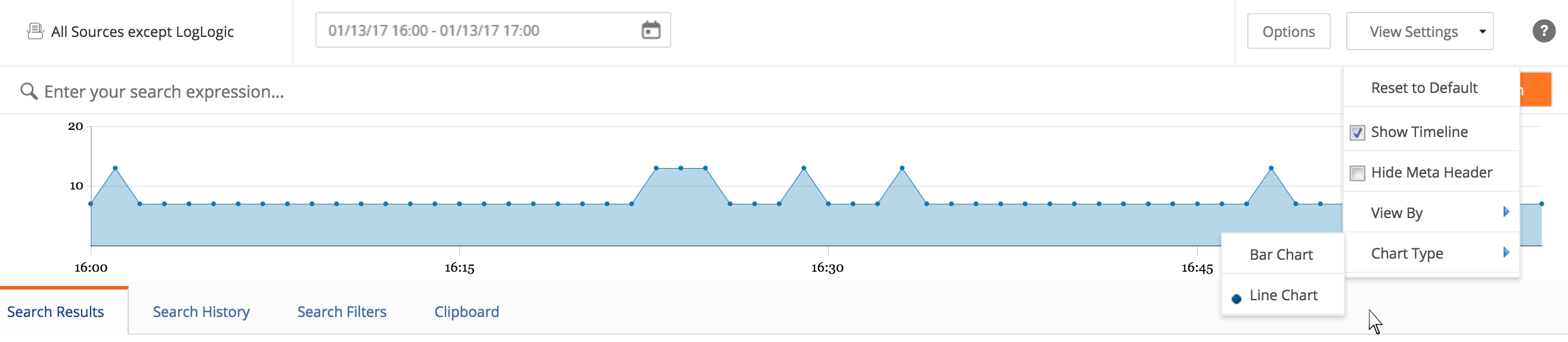Viewing trends over time
Procedure
For example, in the following figure you can see that 13 log message instances at 04:24 in the evening. The scale on the x-axis shows the total number of messages while the y-axis shows the time distribution of those instances.
Copyright © 2020. Cloud Software Group, Inc. All Rights Reserved.