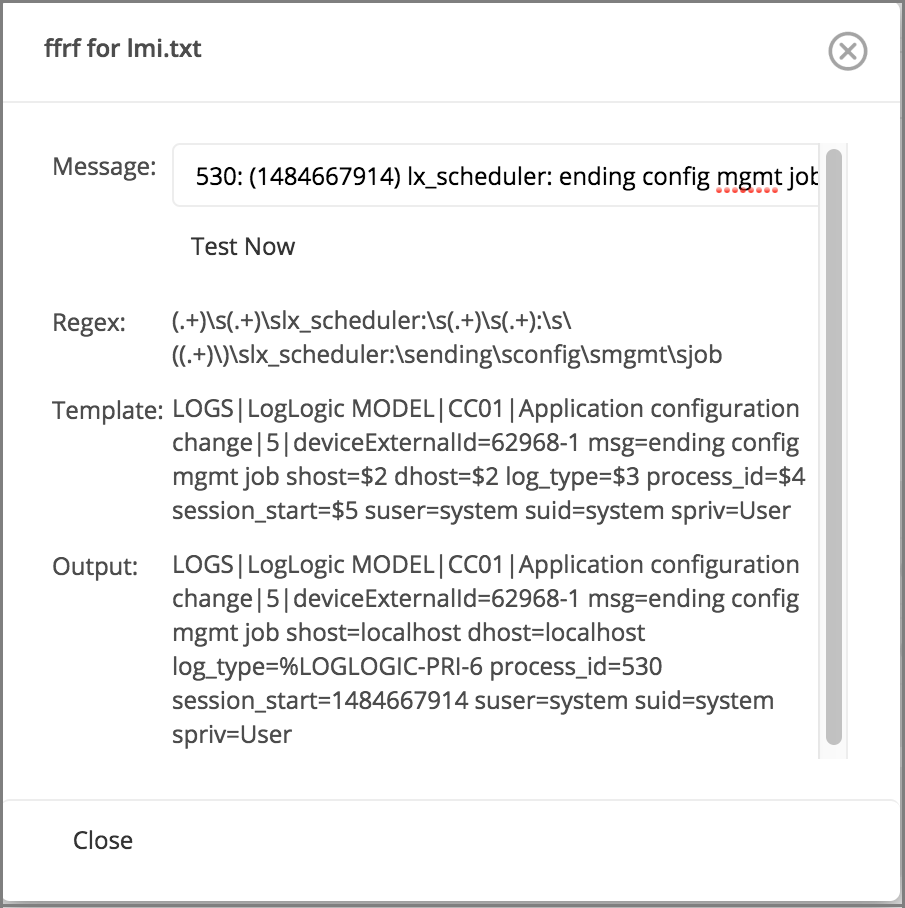Defining a Configuration Rule File
You can define a configuration rule file.
Procedure
- Navigate to Administration > Message Routing navigation menu.
- Select a rule and click Add Destination.
- Specify the fields as described in Adding Destinations to the All Sources Rule or Creating a New Outbound Routing Rule.
- To specify the Format Rule Definition, click the Browse button to select the saved configuration rule file.
-
Click the
Upload button to upload the configuration file.
The file is validated and the Test button gets enabled if the file is validated successfully.
- To verify if the formatting rules in the configuration file work as expected, click the Test button.
- Enter a sample log message in the Message field and click the Test Now button. If the message matches the regexp, the information is extracted from the file and the Regex, Template, and Output fields are displayed.
- Click Close to close the Test window.
Copyright © 2020. Cloud Software Group, Inc. All Rights Reserved.