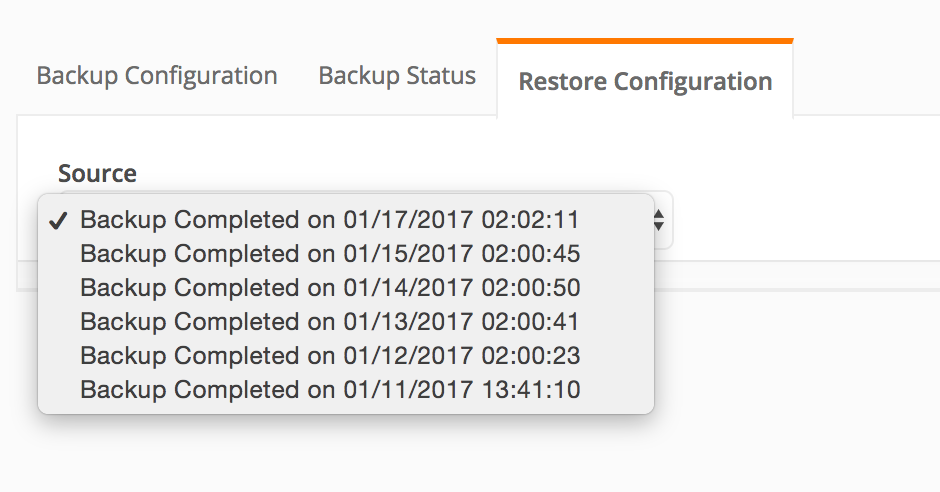Restoring an Appliance
You can restore an available backup to a LogLogic LMI appliance from the Restore Configuration tab.
On the Restore Configuration tab, the Source list includes all available backups from which a restore can be performed. If no backups are available, only NULL is displayed in the list.
If you select the Config only check box on the Backup Configuration tab, the Source list displays a list of the "config only" backups of that backup method. If the Config only check box is not selected, the list displays all full backups of that backup method.
- Important Considerations
-
- You can only restore a backup to an appliance for which a backup configuration is already defined and for which the backup configuration is identical to that on the backed-up appliance. For example, if the backup location was /home/john/lmi-backup and options such as Optimize or Bypass disk space checking were used on the backed-up appliance, the same location and options must be used while configuring backup on the replacement appliance.
- If the Backup Method field on the Backup Configuration tab is set to None, you cannot restore any data even if recently backed-up data is available.
- You cannot restore from a backup that was taken with an older version of LogLogic LMI than the current version.
- Performing a restore overwrites the current log and configuration data on the appliance with the data stored in the backup. Data is automatically restored using the method (NFS or SCP) in which it was backed up.
- Data can be restored to any appliance, including the appliance from which it was backed up. However, if your intention is to move data between appliances, it is good practice to use the data migration feature and not the backup and restore feature. For more information about data migration, see Data Migration Between Appliances.
Prerequisites
- The rsync version on the backup server must be higher or equal to the version running on the appliance. Otherwise the backup process fails. To check the rsync version, run the command: rsync --version.
- When restoring to a new appliance, it must have the same IP address of the appliance from which you originally ran the backup.
Procedure
- Go to the tab.
- From the Source list, select the backup from which you want to restore appliance data.
- Click Restore.
- Click Confirm on the confirmation dialog box.
Result
Restore successful Click here to redirect back to application.Click the link and log in to the appliance.
The connection has timed outThis occurs because the appliance redirects to the default IP address (that is assigned to the eth0 interface) instead of the IP address that you had used for restoring. In such case, log in to the appliance from the IP address that you had used for restoring.
Successful restore operations are not listed on the Backup Status tab. If an error occurs during the restore operation, details of the error are displayed on this tab.
After restoring data on a Remote Appliance that is accessed via a Management Station, you can continue to use the Management Station while the restore is in progress. However, the Remote Appliance restarts and is not accessible until the restore is complete.