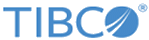Installing Universal Collector
This section describes the procedure to install LogLogic® Universal Collector.
Procedure
- Read the Introduction page and click Next.
- Read the License Agreement. Select the option to accept the license and click Next.
- If required, change the installation folder path in the Choose Install Folder and click Next.
- Enter the absolute path of the data folder in the Get User Input window. The Data Folder contains the following:
-
To configure
LogLogic® Management Center Agent, select
Configure MC Agent.
LogLogic® Management Center is a software solution that enables you to manage assets, schedule software upgrades, monitor system health for all assets, and backup and restore asset data.
If you do not intend to install LogLogic® Management Center, then do not configure LogLogic® Management Center Agent and click Next to go directly to the LGPL License Agreement page.
-
On the Get User Input -
LogLogic® Management Center Agent Configuration page, provide the following values and click
Next.
-
In the Management Center Host field, enter the IP Address of LogLogic® Management Center. This enables LogLogic® Management Center to manage its Agents and for each LogLogic® Management Center Agent to send information about its assets and health to LogLogic® Management Center.
-
In the MC Notification Port field, enter the port that LogLogic® Management Center Agents use to communicate with Management Center.
-
In the Repositories field, enter the URL that LogLogic® Management Center Agent uses to discover upgradeable artifacts.
-
-
On the Get User Input -
LogLogic® Management Center Agent Advanced Configuration page, provide the following values and click
Next.
In the Server Port field, enter the server port used by the LogLogic® Management Center Agent for monitoring.
In the Registry Port field, enter the registry port used by the LogLogic® Management Center Agent for monitoring.
-
On the Verify
LogLogic® Management Center Agent Settings page, check if the information is correct and click
Next.
Note: The LogLogic® Management Center Agent is always installed in the mcagent directory located in your installation folder path. For more information about LogLogic® Management Center and LogLogic® Management Center Agent, including configuring and verifying LogLogic® Management Center Agent Settings after installation of LogLogic® Management Center, and instructions on installing the Agent as a service, see the TIBCO LogLogic Management Center Administration Guide.
-
On the LGPL License Agreement page, accept the license agreement, and click
Next.
This license is required for installing and using LogLogic® Universal Collector.
-
On the Download Assemblies page, you can automatically download the assemblies from TIBCO or select the previously downloaded assemblies and click
Next.
If you have previously downloaded the assemblies, you must specify the absolute path to the assemblies .zip file. For example: c:\Users\Administrator\Downloads\TIB_loguc_lgpl_<version of uc>.zip. The installer cannot continue if you do not specify the absolute path to the zip file.Note: You must use the assemblies available from TIBCO. To download the LGPL assemblies from TIBCO, go to http://public.tibco.com/pub/tibco_oss/loguc/ and download the file applicable for your LogLogic® Universal Collector version.
- On the Pre-Installation Summary page, click Install to complete the installation.
- When the installation is completed, click Done. If the installation has not been completed successfully, open the Universal_Collector_Install_[Timestamp].log to check error messages. This file is located in <UC_HOME>\logs. A wrapper.log is also created when the LogLogic® Universal Collector service starts.