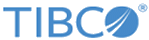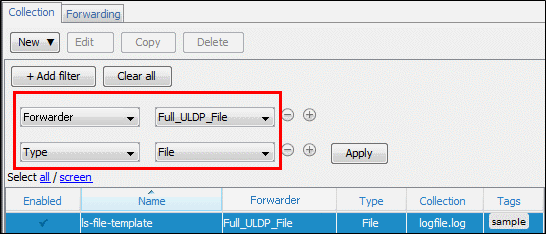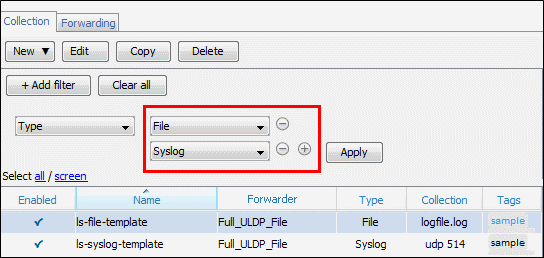Sort Log Sources
You can sort the list of log sources to display only the relevant items.
Procedure
-
In the left hand part of the configuration panel, click the
+ Add Filter button.
Two drop-down list boxes are displayed.
- In the first drop down list, select the type of information you want to filter. The options are: Enabled, Name, Forwarder, Type, Collection or Tags.
-
Based on the type, select the relevant values.
Filter Values Enabled Sorts log sources per status, that is, Off or On. Name Sorts log sources per name. Enter the log source name. For example, ls-logsource-windows
Forwarder Sorts log sources per Forwarding connection (names of the connection file), for example, uldp-sample Type Sorts log sources per type, that is, file, syslog or windows. Collection Sorts log sources per collection type, that is, file, syslog or windows. Tags Sorts log sources per user-created tags, for example, server, web. - Click Apply to filter the list.
- To add another filter, click +Add Filter and repeat the procedure explained above. For example, to make a search on a specific forwarder AND a specific type of file, you will obtain something like this:
- For a same filter if you want to add another value, click the + button and select the relevant value. For example, to find a File Log Source OR a Syslog log source, you must obtain something like this:
- To remove a filter or only a value, click the - button.
- Click the column header to display the filtered list by alphabetical order.
- Click the Clear all button to disable the filters.
Copyright © Cloud Software Group, Inc. All rights reserved.