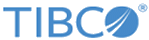Editing a Command Line Log Source
Procedure
-
On the
Collection tab, double-click the selected Log Source or just select it and click the
Edit button.
The Cmd Log Source Edition tab is displayed.
- In the General part of the screen, you can modify the following information:
-
In the
Forwarding Connection part of the screen, you can modify the following information:
Option Description Name Select the Forwarding connection to which you want to forward collected logs. See Editing the Forwarding Collection List to edit the forwarding collection list. LogLogic® Universal Collector collection date Define whether the log message sent to the LogLogic LMI server remains in a local system time zone or is converted into UTC time zone.
-
In the
Collection part of the screen, you can modify the following information:
- Click Apply to validate the changes.
Copyright © Cloud Software Group, Inc. All rights reserved.