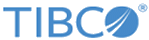Editing a Windows Event Log Source
Procedure
-
On the
Collection tab, double-click the selected Log Source or just select it and click the
Edit button.
The Windows Events Log Source Edition tab is displayed.
- In the General part of the screen, you can modify the following information:
-
In the
Forwarding Connection part of the screen, you can modify the following information:
Option Description Name Select the Forwarding connection to which you want to forward collected Windows Event logs. See Editing the Forwarding Collection List to edit the forwarding collection list. LogLogic® Universal Collector Collection date Define whether the log message sent to the LogLogic LMI server remains in a local system time zone or is converted into UTC time zone. -
In the
Message Filtering part of the screen, you can modify the following information:
Option Description [Filtering] Click ON or OFF to activate or deactivate the option. Event ID Filter Regular expression to filter the Windows event ID. For example,
“567|^58[1-9]” means that the events with an Event ID containing 567 but also those from 581 to 589 inclusive are collected.
“^(8.*)|^(5[2-9].*)” means that the events with an ID starting with 8 but also those starting with 52 to 59 inclusive are collected.
If the field is empty or .* is set means that no filter is set.
Refer to Regular Expressions to get the list of characters used in regular expressions.
and/or Select if you want to use both filters at the same time or one or another Source Filter Enter a regular expression to filter Windows events on source field. For example,
“Security” means that all the events with a Security source field are filtered.
“DNS Client Events” means that all the events with a DNS Client Events source field are filtered.
“Time-Service” means that all the events with a time-Service source field are filtered.
If the field is empty or .* is set means that no filter is set.
Refer to Regular Expressions to get the list of characters used in regular expressions.
-
In the
Collection part of the screen, you can modify the following information:
Option Description [Location] Local/Remote host Indicate whether the Windows host from which to poll logs is the local machine or a remote host. Host name Enter the IPv4 / IPv6 address or hostname of the remote Windows server. [Credentials] Use LogLogic® Universal Collector service credentials/Use custom credentials Select the relevant options to use the correct Windows credentials. Domain (if Use custom credentials is set) Enter the domain name to access the Windows server. For example, domain.company
Login (if Use custom credentials is set) Enter the login to connect to the Windows server. If the user has non-administrator privileges, ensure that the prerequisites specified in the section Windows Event Logs are met. Password (if Use custom credentials is set) To connect to the Windows server, enter a password [Windows Event Logs] Collect Define the Windows Event Logs journals to include. It can be either: - all event logs = all current and logs to come are collected
- all event logs except the following ones = all current and event logs to come are collected except the one indicated in the List form.
- only the following event logs = only the following event logs indicated in the List form are collected
List List of Event Logs to include or exclude. Edit List Displays the Edit List window to select the event logs to be collected: 1 - In the Available Event Logs pane, select an event log and click Add. This will add the logs to the list.
2 - If you want to remove them from the list, select them and click Remove.
3 - If you want to manually add an Event Log, enter the name and click Add. Ensure that you entered the name correctly as it is case-sensitive.
4 - Click OK.
[Advanced] Polling Period Enter the time period (in seconds) after which LogLogic® Universal Collector checks for new Windows events. Default value: 10
Windows type Specify the platform from the drop-down list. Language type Specify the language type from the drop-down list. Detect the Originating IP for Forwarded Events Detects the originating IP of the forwarded events. - Click Apply to validate the changes.