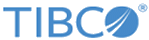Log Sources wmi-sampleCommented.ls.xml
<!-- This is the WEL Log Source configuration file.
All the events about the machine’s Windows journals will be forwarded.
IMPORTANT: The file name must be composed of:
- an ID, for example, wmi-sample
- an extension, i.e. *.ls.xml.-->
<!-- The Type refers to the type of Log Source. -->
<logsource type="wmi" schemaVersion="2.0">
<general>
<!-- Define whether the current Log Source is active (true - default value) or inactive (false) -->
<active>true</active>
<!-- Enter the WEL configuration label -->
<name>ls-win-template</name>
<!-- Enter the WEL configuration file description -->
<description>Comment of the ls-win-template</description>
<!-- Enter the modification of the WEL configuration -->
<revision>
<!-- Enter the current WEL configuration file version number -->
<version>12</version>
<!-- Enter the WEL file author's name -->
<author>admin</author>
<!-- Enter the name of the user who last modified the WEL file -->
<lastModifiedBy>admin</lastModifiedBy>
<!-- Enter the date and time of the WEL file creation -->
<creationDate>2017-01-20T01:00:00-01:00</creationDate>
<!-- Enter the WEL file last modification date and time -->
<lastModifiedDate>2017-01-25T03:40:10-01:00</lastModifiedDate>
</revision>
</general>
<!-- Enter log forwarding information -->
<forwarding>
<!-- Enter the information about the LMI connection necessary to send logs from the UC to the LMI server -->
<uldp>
<!-- Enter the LMI connection ID without the extension, e.g. uldp-sample -->
<connectionIds>
<connectionId>uldp-sampleCommented</connectionId>
</connectionIds>
<!-- Define whether the log message sent to the LMI server remains in a local time zone (false - default value) or is converted into UTC (true) time zone -->
<timeInUtc>false</timeInUtc>
</uldp>
</forwarding>
<!-- Enter log collection information -->
<collection>
<!-- Enter the domain name to access the Windows server -->
<domain>domain.company</domain>
<!-- Enter the IP address to connect to the Windows server. For local collection, enter only a dot. -->
<address>192.168.2.1</address>
<!-- Enter the login to connect to the Windows server -->
<login>jdoe</login>
<!-- To connect to the Windows server, enter the password you have encrypted with the UC password encryption tool, for example, "LSKS9bw/t01FqNd4P3l3pgeOy/N/qqqlEzG+QC/kfDq0LVXTPVgziQ==" is the encrypted password for "jdoepassword".-->
<password>LSKS9bw/t01FqNd4P3l3pgeOy/N/qqqlEzG+QC/kfDq0LVXTPVgziQ==</password>
<!-- Enter the time period (in seconds) after which the UC checks for new Windows events (10 - default value)-->
<pollingPeriod>10</pollingPeriod>
</collection>
<!-- Enter filtering information -->
<filter>
<!-- Define the WEL journals to include. It can be either:
- all journals = all (default value)
- only the journals that are specified in the <journalList> block = only
- all journals except those specified in the <journalList> block = all_except-->
<includeJournal>only</includeJournal>
<!-- Define the list of journals to include or exclude. Note that the journal name is case sensitive. -->
<journalList>
<journal>Security</journal>
<journal>Application</journal>
</journalList>
<!-- Enter the regular expression to filter the WEL event ID. All the logs are collected if .* (default value) is set.-->
<eventIdFilter>.*</eventIdFilter>
<!-- EEnter the regular expression to filter Windows journal messages on source field. All the logs are collected if .* (default value) is set. -->
<sourceFilter>.*</sourceFilter>
<!-- Enter the filter operator for the <eventIdFilter> and <sourceFilter> tags, It can be either:
- both filters: and (default value)
- only one: or
-->
<filterOperator>and</filterOperator>
</filter>
<!-- Enter a tag to filter, sort and search for log sources. Tags are case sensitive. -->
<tags>
<!-- You can enter as many tags as you need. The possible values are ._A-Za-z0-9 and blank space. -->
<tag>sample</tag>
<tag>commented</tag>
</tags>
</logsource>