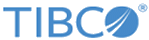Installing Universal Collector
This section describes the procedure to install LogLogic® Universal Collector.
Procedure
- Read the introduction and press enter until you are asked to accept the license.
- Type y (for yes) to accept the license, and then press enter.
- Enter the path to the LogLogic® Universal Collector Installation directory, and then press enter.
-
Enter the path of the data folder. The default directory for data storage is usually appropriate; however, you can change it. Press enter to use the default setting. It contains:
The spool file containing all collected logs (default size is 100MB).
Metadata about collected logs (to restore log collection).
LogLogic® Universal Collector internal logs.
-
Type the number
2 and press enter if you want to configure the
LogLogic® Management Center Agent now. TIBCO LogLogic Management Center (MC)
is a product which enables you to centrally monitor health and status of
LogLogic® Universal Collector Assets and perform upgrade tasks.
If you do not intend to configure LogLogic® Management Center Agent, then type the number 1 and press enter to go the LGPL License Agreement.
-
In the
Get User Input - MC Agent Configuration, provide the following values and press enter.
In the Management Center Host, enter the IP Address of LogLogic® Management Center . This enables LogLogic® Management Center to manage its Agents and for each LogLogic® Management Center Agent to send information about its assets and health to LogLogic® Management Center.
In the MC Notification Port, enter the port that LogLogic® Management Center Agents use to communicate with Management Center.
In the Repositories, enter the URL that LogLogic® Management Center Agent to discover upgradeable artifacts.
- In the Get User Input - Server Port, enter the server port used by the LogLogic® Management Center Agent for monitoring.
- In the Get User Input - Server Registry Port Registry Port, enter the registry port used by the LogLogic® Management Center Agent for monitoring.
-
In the
Verify MC Agent Settings, check if all the data are correct and press enter.
Note: The LogLogic® Management Center Agent is always installed in the mcagent directory located in your installation folder path. For more information about LogLogic® Management Center and LogLogic® Management Center Agent, including configuring and verifying LogLogic® Management Center Agent Settings after installation of LogLogic® Management Center, and instructions on installing the Agent as a service, see the TIBCO LogLogic Management Center Administration Guide.
-
In the LGPL License Agreement, press enter until you are asked to accept the license, press
y (for yes) to accept the license and press enter.
This license is required for installing and using LogLogic® Universal Collector.
-
By using the
Download Assemblies, press
1 and enter to either automatically download the assemblies from TIBCO or press
2 and enter to select the previously downloaded assemblies or press enter to accept the default option.
If you have previously downloaded the assemblies, you must specify the absolute path to the assemblies .zip file. For example: c:\Users\Administrator\Downloads\TIB_loguc_lgpl_<version of uc>.zip. The installer cannot continue if you do not specify the absolute path to the .zip file.Note: You must use the assemblies available from TIBCO. To download the LGPL assemblies from TIBCO, go to http://public.tibco.com/pub/tibco_oss/loguc/ and download the file applicable for your LogLogic® Universal Collector version.
- On the Pre-Installation Summary page, press enter and wait until the installation process has finished.
- An Installation Complete prompt opens. Press enter to validate the installation.