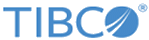Creating a LogLogic LMI Connection without Authentication
Procedure
- Open the LogLogic® Universal Collector Console and click the Forwarding tab.
- Select New > ULDP to open the LMI Connection tab.
- In the General section, modify the name of the connection.
- In the Security section, ensure that the button is set to OFF.
-
In the
Forwarding section, modify the following values:
Forwarding Address Enter the IPv4 / IPv6 address or host name of LogLogic LMI. Port Select the LogLogic LMI port or enter a port. - 5515 for secured connection with LogLogic LMI (configurable in LogLogic LMI)
- 5516 for unsecured connection with LogLogic LMI
Test connection Test the connection between LogLogic® Universal Collector and LogLogic LMI. Forward UC Internal Logs Define whether the LogLogic® Universal Collector internal logs are sent to the remote LogLogic LMI by selecting ON. Compress Messages If the connection is slow, you can configure the logs to be compressed for a more rapid flow of data. Define whether the logs are compressed by selecting ON. Advanced Reconnection Enter the reconnection frequency to LogLogic LMI (in seconds) Session timeout Enter the session timeout to LogLogic LMI (in seconds) UC Binding interface If there are multiple network interfaces, enter the IP address that LogLogic® Universal Collector uses when establishing the connection to LogLogic LMI. Default: 0.0.0.0
-
In the
Message Buffering part of the page, modify the following values:
Message Buffering Buffer size (MB) Enter the buffer size in megabytes. (Default: 100 MB) Scheduled Forwarding Define the period of time during which the logs are sent to LogLogic LMI (time window) by selecting ON. Daily Start Define the beginning of the time window. If sendingWindow = true in the above parameter, define the time (hour and minute) when the event starts to be sent (default value = 23:00) Daily Stop Define the end of the time window. If you set sendingWindow = true in the above parameter, define the time (hour and minute) when the event stops to be sent (default value = 05:00). -
Click
OK to save and close the screen.
The list of LogLogic LMI connections is updated.
Copyright © Cloud Software Group, Inc. All rights reserved.