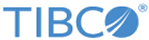Downloading a Secure Client Application like WebDrive
TIBCO Reward currently recommends WebDrive (http://www.webdrive.com) as a secure FTP client application. The following procedure assumes that you do not have WebDrive installed already. If you already have WebDrive installed, skip the Download WebDrive process. Download WebDrive.
Procedure
What to do next
Next, use WebDrive to set up either an SFTP client or an FTPS client. If you are not sure which to use, see Platform-Specific Constraints.
Copyright © Cloud Software Group, Inc. All rights reserved.