Installing in the Console Mode
In the console mode, you can run the installer on a command line.
Procedure
-
Open the physical media or download the package from the TIBCO eDelivery site (https://edelivery.tibco.com).
You are required for a user name and password for downloading. If you do not receive a user name and password, contact TIBCO Technical Support.
-
Extract the contents of the package to a temporary directory.
-
On a command line, navigate to the temporary directory to which you extract the installation package.
-
Run the following command to start the installation:
- On Microsoft Windows:
TIBCOUniversalInstaller.cmd -console
- On Linux:
./TIBCOUniversalInstaller-platform_acronym.bin -console
A second command line is displayed.
-
Respond to the messages on the command line. The installation process is similar to
Installing in GUI Mode.
-
When the installation completes, press Enter to exit the installer.
Copyright © Cloud Software Group, Inc. All Rights Reserved.