| Command
|
Type a Substation ES operational command that you want Substation ES to execute. Or you can select a command from the list after clicking
 . .
The default value is
HELP.
|
| Output - Substation ID
|
All the Substation ids under the applied connection are listed in this field.
Click
 to refresh the Substation ids under the applied connection. to refresh the Substation ids under the applied connection.
Note: You must get SSID firstly, otherwise you can not execute any commands
|
| Enable
|
Click this button to execute either of these commands for the recipe or trigger you to select in the lower right pane:
ENABLE, RECIPE|RID=name, [INTF=intf-id]
ENABLE, TRIGGER|TID=name, [INTF=intf-id]
|
| Disable
|
Click this button to execute either of these commands for the recipe or trigger you to select in the lower right pane:
DISABLE, RECIPE|RID=name, [INTF=intf-id]
DISABLE, TRIGGER|TID=name, [INTF=intf-id]
|
| Suspend
|
Click this button to execute either of these commands instructing the ESB interface to stop processing for an individual recipe, or all recipes related to a particular BES:
SUSPEND, RECIPE|RID=name,[INTF|IID=intf-id]
SUSPEND, *,FOR=BES-Name IID,[INTF|IID=intf-id]
|
| Refresh
|
Click this button to load a new copy of the recipe or trigger you to select in the lower right pane:
REFRESH, RECIPE|RID=name, [INTF=intf-id]
REFRESH, TRIGGER|TID=name, [INTF=intf-id]
|
| all ESB
|
Select this check box to execute the
ENABLE,
DISABLE,
SUSPEND, or
REFRESH command, as applicable, for all the ESB interfaces that pertain to the recipe or trigger you to select in the lower right pane.
|