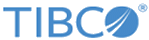Installing in GUI Mode
In GUI mode, the installer prompts you for information regarding the installation environment, installation profile, and other installation information.
Procedure
-
Open the physical media or download the package from the TIBCO eDelivery site (https://edelivery.tibco.com).
To download the installation package, a user name and password are required. If you do not have a user name or password, contact TIBCO Technical Support.
- Extract the content of the package to a temporary directory, and then navigate to the temporary directory.
- Start the installation in one of the following ways:
- In the Welcome dialog, click Next.
-
In the
TIBCO Mainframe TCP Library
<version>
License Agreement dialog, read through the license agreement, click
I accept the terms of the license agreement, and then click
Next.
where <version> is the Mainframe TCP Library version number.
-
In the
TIBCO Installation Home dialog, do either of the following tasks:
- Click
Create a new TIBCO_HOME to install the product into a new environment, and specify the following properties:
Directory: the directory into which the product is installed. Type a path, or click Browse to specify the path, or accept the default location.
- Click
Create a new TIBCO_HOME to install the product into a new environment, and specify the following properties:
-
In the
Installation Profile Selection dialog, ensure that the
Typical installation profile is selected, and then click Next.
See Installation Components for more details.
- In the Pre-Install Summary dialog, review the list of products selected for installation. Click Next.
- In the Post Install Summary dialog, review the list of installation information. Click Finish to complete the installation process and exit the installer.
Copyright © 2020. Cloud Software Group, Inc. All Rights Reserved.