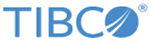Installing in Silent Mode
In silent mode, you can run the installer without user input by pointing the installer to an existing response file.
A default response file named TIBCOUniversalInstaller-mainframewebui_version.silent is packaged with TIBCO Universal Installer. Before starting the silent installation, edit the response file with information about your environment. It is good practice to make a copy of the default response file, and then edit that file and use it for the installation.
Procedure
Copyright © Cloud Software Group, Inc. All rights reserved.