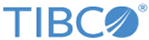| Command
|
Type a Substation ES operational command, or click the
 icon to select a command from the list. icon to select a command from the list.
|
| Save Output to File
|
Click Save Output to File button to save the command output into a file; then set the Full path of the file to write to and select one of the two modes:
Overwrite
or
Append.
If you select the
Overwrite mode, all the contents in the file will be overwritten.
If you select the
Append mode , the new command output will be added at the end of the file.
By default,
Append mode is selected.
|
| Output - Connection Name
|
Select a connection from the list.
|
| Enable
|
Click this button to enable the selected recipe or trigger.
|
| Disable
|
Click this button to disable the selected recipe or trigger.
|
| Suspend
|
Click this button to suspend the selected recipe.
|
| Refresh
|
Click this button to refresh the selected recipe or trigger.
|
|
all ESB
|
Select this check box to run the
ENABLE,
DISABLE,
SUSPEND, or
REFRESH command, as applicable, for all the ESB interfaces that pertain to the recipe or trigger that you want to select in the lower-right pane.
|