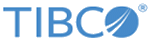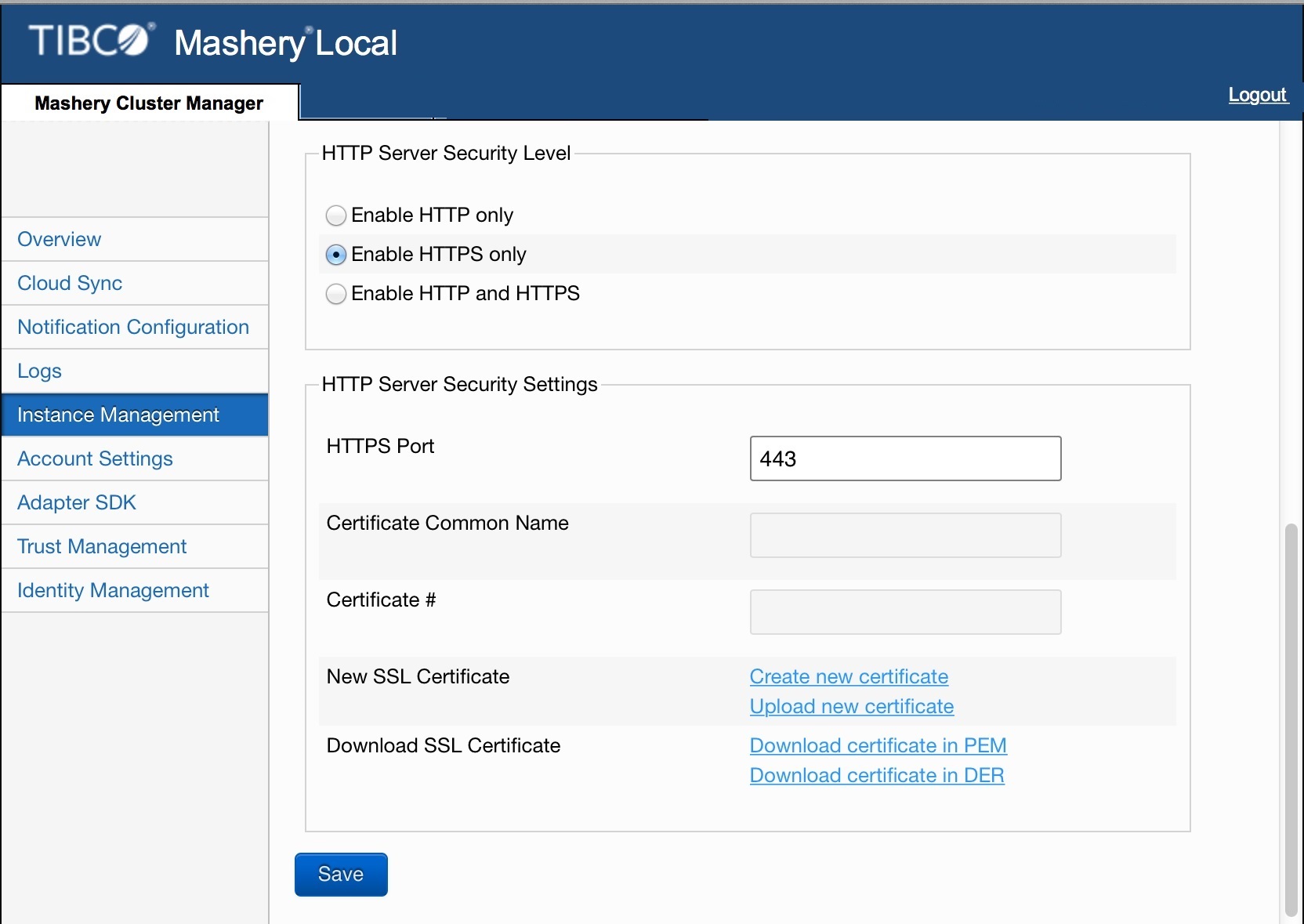Configuring the Instance
The Instance Management tab allows you to configure additional settings for that particular instance. You can edit the instance name, configure instance settings, and update software and custom adapters. Additional system-level parameters can be tuned here such as application memory allocation, configuration cache size, maximum concurrent connections, and connection pool size for the database.
To configure an instance:
Procedure
-
On the
Mashery Cluster Manager tab, click
Instance Management.

-
Click the
Management Options for which you want to configure the settings.
A text box is displayed for the selected Management Options.
-
Enter the details for the following fields to configure the instance.

Field Description Use NTP (recommended)
NTP server address.
Memory Allocation
Specify application memory size as a fraction of the available memory.
Concurrent Connections
Sets the maximum number of concurrent connections to the service instance.
Database Connector
Sets the maximum number of concurrent connections the instance will make to its database.
Configuration Cache
Specify the memory (in MB) to use for configuration cache.
Disable IPv6
Select this option to disable IPv6 if IPv6 traffic should not be allowed to the backend. By default, Mashery Local supports both IPv4 and IPv6.
-
Select the appropriate
HTTP Server Security Level:

- Enable HTTP only: If selected, the default HTTP Port for HTTP Server Security Settings is 80.
- Enable HTTPS only: If selected, enter the details for the following fields:
- Enable HTTP and HTTPS: If selected, enter the details for the following fields:
-
Click
Save.
The instance is configured for the specified settings.