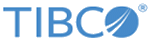Configuring JMX Reporting Access
You can enable the JMX service to allow you to monitor Mashery Local using the Java Management Extension. In addition to the standard MBeans exposed by JMX, the list of TIBCO Mashery specific components and metrics that are exposed are:
- Jetty: Metrics exposed are Connections, Open connections, Thread pool low threads, Thread pool max threads, Thread pool min threads, Thread pool spawn or shrink
- DB Connection Pools: Metrics exposed are Active Connections, Timeout
- Memcache Connection Pools: Metrics exposed are Active connections, Connection Timeout, Max Reconnect Delay
- HTTP Connection Pools: Metrics exposed are Number of connections
To enable and configure the JMX Service:
Procedure
Copyright © Cloud Software Group, Inc. All rights reserved.