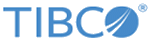Installing with Docker Toolbox
Docker Toolbox is a tool that lets you manage Docker engines on multiple virtual instances, and is used with Docker Machine. If you need to setup slaves for the cluster on different virtual instances, images built in the previous set of instructions (Step 3 of Installating Mashery Local for Docker) can be reused below.
- Install Docker Toolbox from https://www.docker.com/products/docker-toolbox.
- Use docker-machine
create command to create Docker engines on virtual instances.
Note: Drivers are available for various cloud provider platforms. Refer to https://docs.docker.com/machine/ for the latest information. Also refer to individual cloud provider documentation for more details on authentication details and other parameters you can use to customize your Docker Machine.
Some example commands are below:
- To create a Docker Machine on a VirtualBox setup on your machine (prerequisite: VirtualBox 5+ ideal):
docker-machine create --driver virtualbox <docker machine name>
- To create a Docker Machine on a VMware Fusion setup on your machine:
docker-machine create --driver vmwarefusion <docker machine name>
- To create a Docker Machine on AWS (prerequisite: AWS signup, create an IAM administrator user and a key pair: AWS access key, AWS secret key):
docker-machine create --driver amazonec2 --amazonec2-access-key <your aws access key> --amazonec2-secret-key <your aws secret key> <name for your new AWS instance>
- To create a Docker Machine on Microsoft Azure (prerequisite: Microsoft Azure signup):
docker-machine create --driver azure --azure-subscription-id <your subscription id> <name for your new azure instance>
- To create a Docker Machine on Google Cloud (prerequisite: Google Cloud signup, recommend installing and configuring gcloud tools locally to manage authentication. Refer to GCE documentation.):
docker-machine create --driver google --google-project <google project id> -google-zone "us-west1-a" <name for your new google instance>
- To create a Docker Machine on a VirtualBox setup on your machine (prerequisite: VirtualBox 5+ ideal):
- List all your available machines and make sure the one you just created shows up:
docker-machine ls
- Connect your shell to a machine:
eval $(docker-machine env <docker machine name>)
docker-machine ls
(confirm the machine you are connecting to has an * to it to show that it's active) - You can use the three images you created via running the build-docker.sh script above:
Copyright © Cloud Software Group, Inc. All rights reserved.