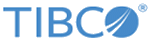Customizing for Kubernetes
When Kubernetes does autoscaling or auto-repairing, you are not able to get into the Mashery Local Cluster Manager UI to change the configuration, so all customizations should be set up at image build time.
Disabling HTTP or using a different HTTP Port
To disable HTTP or to use a different HTTP port, modify the following variables in the examples/set-user-variables.sh and drop it in the
resource/addons directory before building docker images:
export HTTP_ENABLED=true
export HTTP_PORT=80Also, make the corresponding changes in the aws-env.sh file.
Adding a Custom Adapter
To add a custom adapter, put the adapter zip file in the
resources/addons directory and modify the following variable in the examples/set-user-variables.sh and drop it in the resource/addons directory before building docker images:
export CUSTOM_ADAPTER_ZIP_FILE_NAME=<custom adapter zip file name>
Enabling OAuth
To enable OAuth, in the
aws-env.sh file, set:
export OAUTH_ENABLED=trueThen, execute the following command as an additional step in Step 7 of Installing and Running Mashery Local for Docker with Kubernetes:
set-oauth-secret.sh <create|replace|delete> <OAuth authorization user> <OAuth authorization user password>For the first argument in the above command, use "create" for the first time, then use "replace" for subsequent changes.
Enabling HTTPS
To enable OAuth, in the
aws-env.sh file, set:
export HTTPS_ENABLED=true
export HTTPS_PORT=<port number>Next, put the server certificate file in the resources/addons/certs directory before building the images.
Then, execute the following command as an additional step in Step 7 of
Installing and Running Mashery Local for Docker with Kubernetes:
set-https-secret.sh <create|replace|delete> <server certificate file name> <server certificate password>For the first argument in the above command, use "create" for the first time, then use "replace" for subsequent changes.
Copyright © Cloud Software Group, Inc. All rights reserved.