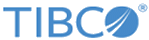Deploying a New Cluster on Azure using Swarm
You need to have full rights in Azure portal to execute the steps such as creating Service Principal and assigning mentioned roles.
Files to modify
Follow the steps below to create a Docker swarm on Azure.- Sign in to Azure. Follow the instructions for signing.
CMD:
az login
- Download the Docker provided containerized helper script from:
docker pull docker4x/create-sp-azure:latest
docker pull docker4x/create-sp-azure:latest latest: Pulling from docker4x/create-sp-azure Digest: sha256:08ca27cc5e8791e296e01f687a77f1591ae1e9d6984fc05cd7b884e85fd06c47 Status: Image is up to date for docker4x/create-sp-azure:latest
- Run the following example command to create the service principal
spdkrswarm is the service principal name and
spswarm is the resource group name,
eastusis the region.
docker run -ti docker4x/create-sp-azure spdkrswarm spswarm eastus
info: Executing command login \info: To sign in, use a web browser to open the page https://microsoft.com/devicelogin and enter the code BW49YRF8R to authenticate. -info: Added subscription spadaval-MasheryQA-G info: Setting subscription "spadaval-MasheryQA-G" as default + info: login command OK The following subscriptions were retrieved from your Azure account 1) 1db82ccd-abfe-46ec-8ad2-7f2d8cf050d5:spadaval-MasheryQA-G Please select the subscription option number to use for Docker swarm resources: 1 Using subscription 1db82ccd-abfe-46ec-8ad2-7f2d8cf050d5 info: Executing command account set info: Setting subscription to "spadaval-MasheryQA-G" with id "1db82ccd-abfe-46ec-8ad2-7f2d8cf050d5". info: Changes saved info: account set command OK Creating AD application vanidkrswarm Created AD application, APP_ID=e84c4c78-5d0b-4a4a-b0bd-ca256ffb5d4d Creating AD App ServicePrincipal Created ServicePrincipal ID=07f2301e-c906-4e69-a5f5-baa3d2e9984b Create new Azure Resource Group vaniswarm in eastus info: Executing command group create + Getting resource group vaniswarm + Creating resource group vaniswarm info: Created resource group vaniswarm data: Id: /subscriptions/1db82ccd-abfe-46ec-8ad2-7f2d8cf050d5/resourceGroups/vaniswarm data: Name: vaniswarm data: Location: eastus data: Provisioning State: Succeeded data: Tags: null data: info: group create command OK Resource Group vaniswarm created Waiting for account updates to complete before proceeding ... Creating role assignment for 07f2301e-c906-4e69-a5f5-baa3d2e9984b scoped to vaniswarm info: Executing command role assignment create + Finding role with specified name \data: RoleAssignmentId : /subscriptions/1db82ccd-abfe-46ec-8ad2-7f2d8cf050d5/resourcegroups/vaniswarm/providers/Microsoft.Authorization/roleAssignments/1f5ee5de-ce6e-4ce2-8f90-b8acd83ab2bf data: RoleDefinitionName : Contributor data: RoleDefinitionId : b24988ac-6180-42a0-ab88-20f7382dd24c data: Scope : /subscriptions/1db82ccd-abfe-46ec-8ad2-7f2d8cf050d5/resourcegroups/vaniswarm data: Display Name : vanidkrswarm data: SignInName : undefined data: ObjectId : 07f2301e-c906-4e69-a5f5-baa3d2e9984b data: ObjectType : ServicePrincipal data: + info: role assignment create command OK Successfully created role assignment for 07f2301e-c906-4e69-a5f5-baa3d2e9984b Test login... Waiting for roles to take effect ... info: Executing command login |info: Added subscription spadaval-MasheryQA-G + info: login command OK Your access credentials ================================================== AD ServicePrincipal App ID: e84c4c78-5d0b-4a4a-b0bd-ca256ffb5d4d AD ServicePrincipal App Secret: uVMnjHajQf6CIBquVTWMfd54P1uSW6Cf AD ServicePrincipal Tenant ID: cde6fa59-abb3-4971-be01-2443c417cbda Resource Group Name: vaniswarm Resource Group Location: eastus
- Step 3 will generate the following output:
Your access credentials ================================================== AD ServicePrincipal App ID: fc1e91d4-d602-4d33-b967-23c9a703f905 AD ServicePrincipal App Secret: bYAX1DcyWeR1htYB19wpDI9jWeu0rTG6 AD ServicePrincipal Tenant ID: cde6fa59-abb3-4971-be01-2443c417cbda Resource Group Name: spswarm Resource Group Location: eastus
- Create an SSH key without any password.
CMD:
ssh-keygen -f ~/.ssh/azswarm_rsa -t rsa -N ''
- Store the SSH private key in the Azure key vault that was created in step 5.
CMD:
az keyvault secret set --vault-name suneelvault --name keysecret --file ~/.ssh/azswarm_rsa
{ "attributes": { "created": "2018-11-23T03:38:54+00:00", "enabled": true, "expires": null, "notBefore": null, "recoveryLevel": "Purgeable", "updated": "2018-11-23T03:38:54+00:00" }, "contentType": null, "id": "https://vanikeyvault.vault.azure.net/secrets/keysecret/4846f522822a476f9f6543e280b044e6", "kid": null, "managed": null, "tags": { "file-encoding": "utf-8" }, "value": "} }
After building the Mashery Local images, copy the
/var/jenkins_home/tmgc-deploy folder in the tml-installer container to the desired host from where you want to run the deployment. If your build and deployment host are the same, the following sample command will copy the
tmgc-deploy folder from the container to the current working directory on the local machine. Sample command:
docker cp tml-installer:/var/jenkins_home/tmgc-deploy .The following file is a reference deployment manifest in tml-installer container for deployment in a single zone:
tmgc-deploy/onprem/swarm/manifest-onprem-swarm.json
Mashery Local Components Configuration
The following settings can be customized. The
tml_image_tag must be updated to match your docker image build.
| Variable Prefix | Description |
|---|---|
| tml_cm | Mashery Local Cluster Manager Component |
| tml_tm | Mashery Local Traffic Manager Component |
| tml_cache | Mashery Local Cache Component |
| tml_sql | Mashery Local SQL Component |
| tml_log | Mashery Local Log Component |
| tml_nosql | Number of Cassandra Component |
"tml_image_tag": "v5.0.0.1", "tml_cm_count": 1, "tml_tm_count": 1, "tml_cache_count": 1, "tml_sql_count": 1, "tml_log_count": 1, "tml_nosql_count": 1, "tml_tm_http_enabled": "true", "tml_tm_http_port": 80, "tml_tm_https_enabled": "true", "tml_tm_https_port": 443, "tml_tm_oauth_enabled": "true", "tml_tm_oauth_port": 8083 , "cassandra_max_heap": "512M", "cassandra_replication_factor": 1
Setting up Mashery Service Configuration Data
Mashery Local offers the option of importing service configuration data offline. A sample data.zip is provided with the TIBCO Mashery Local build that can be loaded into the database during TIBCO Mashery Local cluster creation.
TIBCO Mashery Local also offers the capability to sync data from an active MoM host at the time of cluster creation. To load the data using the MoM sync configuration, specify the following three properties in the tml_sql_properties.json:
"mom-host": "<MOM_HOST>", "apiKey": "<MOM_API_KEY>", "apiSecret": "<MOM_API_SECRET>",
Copyright © Cloud Software Group, Inc. All rights reserved.