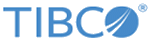Creating a GCP Kubernetes Cluster
What to do next
kubectl get nodes
Example output:
NAME STATUS ROLES AGE VERSION gke-tml-reference-cluste-default-pool-8518f90b-48pq Ready <none> 35s v1.12.8-gke.10 gke-tml-reference-cluste-default-pool-8518f90b-9mfr Ready <none> 35s v1.12.8-gke.10 gke-tml-reference-cluste-default-pool-8518f90b-srs3 Ready <none> 34s v1.12.8-gke.10
Creating Static IPs
The Traffic Manager service and Config Manager service(s) are open externally. These services are provided via Load Balancers created in Kubernetes. By default, the Load Balancers use public IPs, which are not reserved; these public IPs may change with a Mashery Local cluster rebuild.
For more information on static IPs, see Configuring Domain Names with Static IP Addresses.
To make the Traffic Manager service and Config Manager service(s) accessible via fixed IPs, static IPs are need in Mashery Local deployment. Administrator can run the create-static-ips.sh script to create static IPs and assign them to the Traffic Manager service and Config Manager service.
To create static IPs:
Example output
ERROR: (gcloud.compute.addresses.describe) Could not fetch resource: - The resource 'projects/mashery-cloud-operations/regions/us-central1/addresses/tm-static-ip-73be74c90c1d15d35e8fb03f57d3a140' was not found Created [https://www.googleapis.com/compute/v1/projects/mashery-cloud-operations/regions/us-central1/addresses/tm-static-ip-73be74c90c1d15d35e8fb03f57d3a140]. Static IP for tm in region: 104.154.182.48 ERROR: (gcloud.compute.addresses.describe) Could not fetch resource: - The resource 'projects/mashery-cloud-operations/regions/us-central1/addresses/cm-static-ip-73be74c90c1d15d35e8fb03f57d3a140-0' was not found Created [https://www.googleapis.com/compute/v1/projects/mashery-cloud-operations/regions/us-central1/addresses/cm-static-ip-73be74c90c1d15d35e8fb03f57d3a140-0]. Static IP for cm in zone #0: 104.154.192.166
If an Administrator has already created static IPs, and plans to manually assign them to the Traffic Manager service and Configuration Manager service, the Administrator must edit the following deployment files, located in the folder containing the manifest, as shown in the following table:
Note that each line in the .yml files has two leading spaces.
Customers can update the DNS to associate host names with the created static IP addresses. For more information, see "Configure your domain name records" on the following page:
https://cloud.google.com/kubernetes-engine/docs/tutorials/configuring-domain-name-static-ip